Multi-Factor Authentication App Setup
Step 1: On your mobile device download and install the Microsoft Authenticator App from the App or Play store.
|
|
Step 2: In your web browser:
|
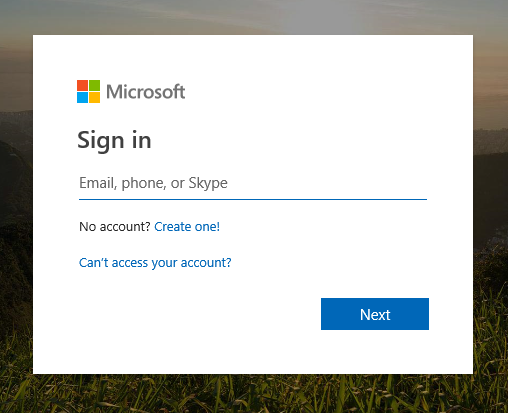 |
Step 3: log in with your A-Z Bus email address,
and PC password |
|
Step 4:
|
|
|
|
Step 6:
| |
Step 7:
|
|
Step 8:
| |
Step 9:
|
Related Articles
About Multi-Factor Authentication
Multi-Factor authentication (a.k.a. MFA) is a method to help better email, Netsuite, Office 365 and other account access. This additional security comes from having to approve the sign-ins to your account using a mobile device. This way if a bad ...Netsuite Two-Factor Authentication Setup
Once your account is enabled for multi-factor authentication (MFA) you have to set up your user account to use it. This should only take a minute or so. By setting up MFA, you add an extra layer of security to your Netsuitr account sign-in. For ...Microsoft MFA Setup guide
Step 1 Microsoft MFA (SA) Click here to watch This guide provides a step-by-step walkthrough for setting up Microsoft three sixty-five . 1. Office.com First, Navigate to Microsoft office three-sixty-five webpage at www.office.com Then click "Sign in" ...Microsoft 365 multi-factor authentication
Tip: For a faster, and more secure, experience we recommend using an authenticator app rather than SMS verification. Once your account is enabled for multi-factor authentication (MFA) you have to set up your user account to use it. This should only ...SonicWall VPN Two Factor Authentication Setup
SonicWall NetExtender VPN Follow the instructions below to setup two factor authentication. You Must Use Microsoft Authenticator App and not google. Step 1 Establish a connection Click Here: https://remote.a-zbus.com/cgi-bin/welcome Choose ...