Microsoft 365 multi-factor authentication
Tip: For a faster, and more secure, experience we recommend using an authenticator app rather than SMS verification.
By setting up MFA, you add an extra layer of security to your Microsoft 365 account sign-in. For example, you first enter your password and, when prompted, you also type a dynamically generated verification code provided by an authenticator app or sent to your phone.
Sign in to Microsoft 365 with your work or school account with your password like you normally do. After you choose Sign in, you'll be prompted for more information.
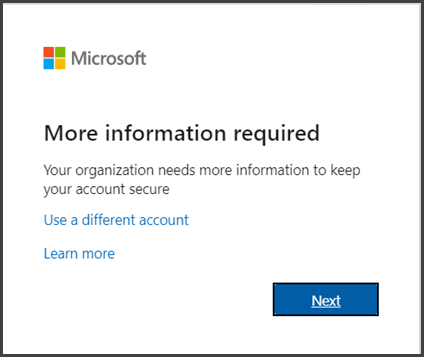
Choose Next.
The default authentication method is to use the free Microsoft Authenticator app. If you have it installed on your mobile device, select Next and follow the prompts to add this account. If you don't have it installed there is a link provided to download it.
If you would rather use SMS messages sent to your phone instead, select I want to set up a different method. Microsoft 365 will ask for your mobile number, then send you an SMS message containing a 6-digit code to verify your device.
Related Articles
About Multi-Factor Authentication
Multi-Factor authentication (a.k.a. MFA) is a method to help better email, Netsuite, Office 365 and other account access. This additional security comes from having to approve the sign-ins to your account using a mobile device. This way if a bad ...Netsuite Two-Factor Authentication Setup
Once your account is enabled for multi-factor authentication (MFA) you have to set up your user account to use it. This should only take a minute or so. By setting up MFA, you add an extra layer of security to your Netsuitr account sign-in. For ...Multi-Factor Authentication App Setup
Step 1: On your mobile device download and install the Microsoft Authenticator App from the App or Play store. Do not setup an account until the instructions tell you below PLEASE CLICK THE IMAGE TO USE QR CODES Step 2: In your web browser: Open a ...Microsoft MFA Setup guide
Step 1 Microsoft MFA (SA) Click here to watch This guide provides a step-by-step walkthrough for setting up Microsoft three sixty-five . 1. Office.com First, Navigate to Microsoft office three-sixty-five webpage at www.office.com Then click "Sign in" ...SonicWall VPN Two Factor Authentication Setup
SonicWall NetExtender VPN Follow the instructions below to setup two factor authentication. You Must Use Microsoft Authenticator App and not google. Step 1 Establish a connection Click Here: https://remote.a-zbus.com/cgi-bin/welcome Choose ...