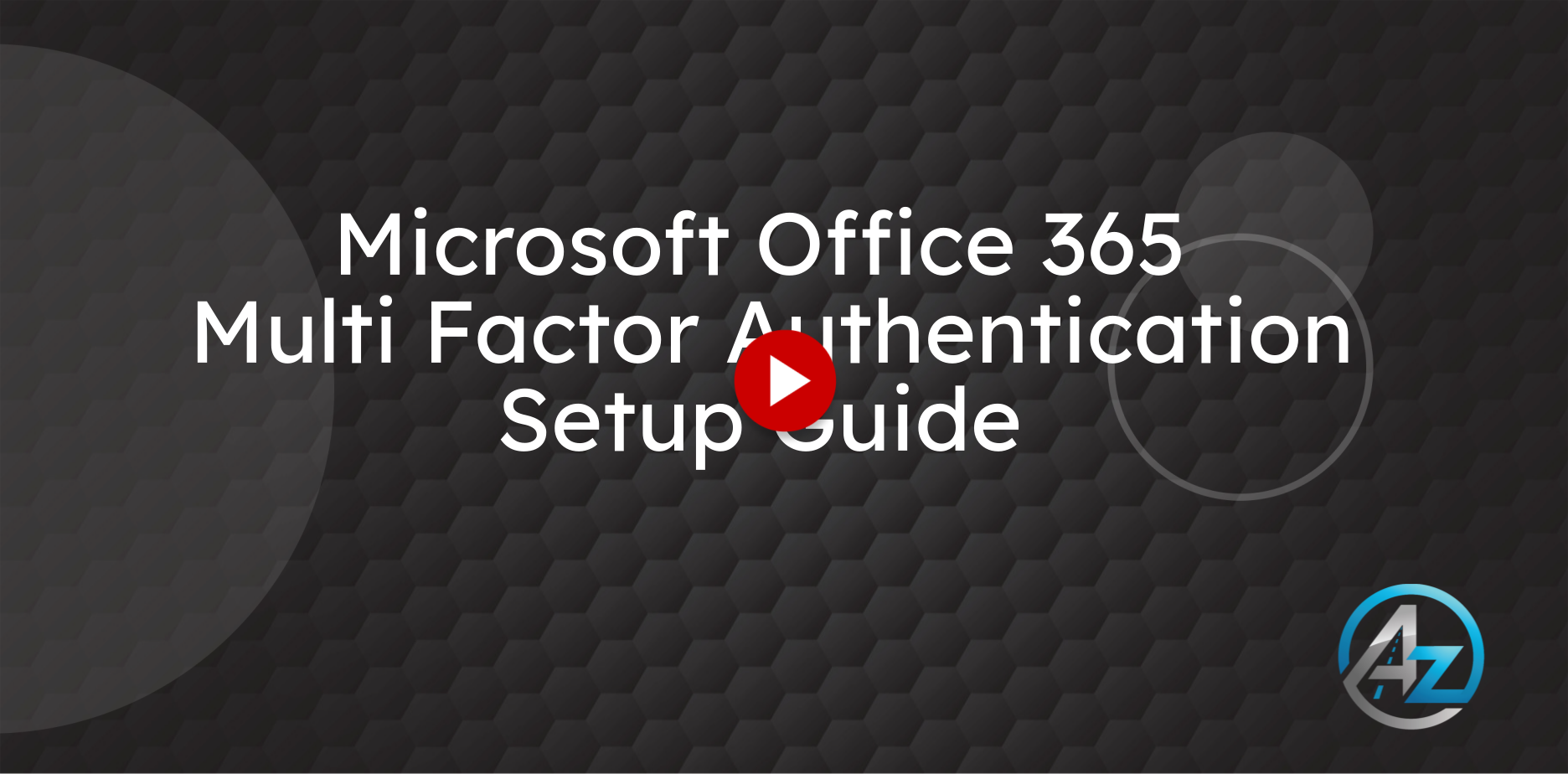Microsoft MFA Setup guide
This guide provides a step-by-step walkthrough for setting up Microsoft three sixty-five .
1. Office.com
First, Navigate to Microsoft office three-sixty-five webpage at www.office.com Then click "Sign in"

2. Enter your company email address
When the Microsoft Sign in box appears, Enter your company email address.
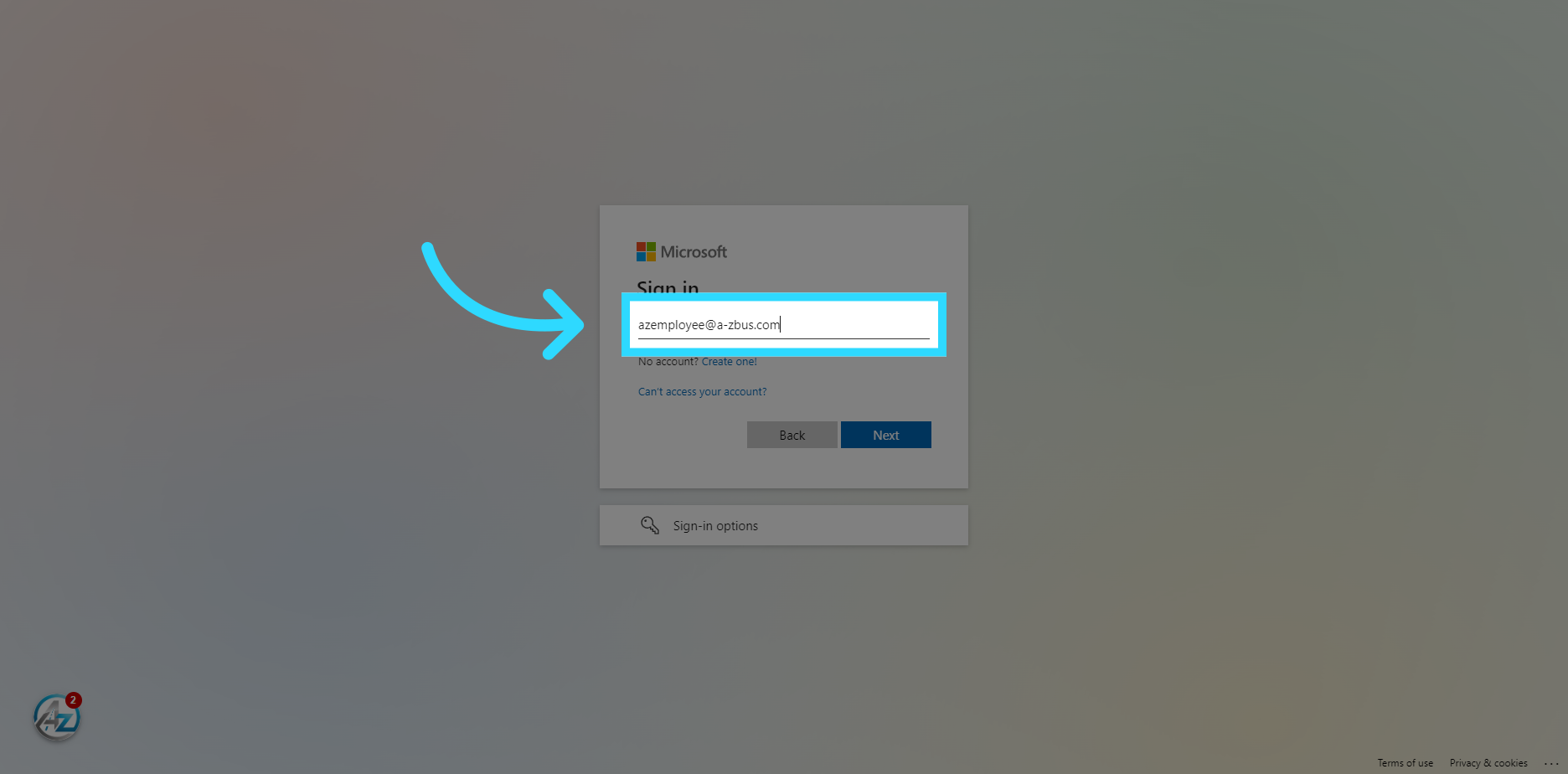
3. Click "Next"
Then Navigate to "Next"
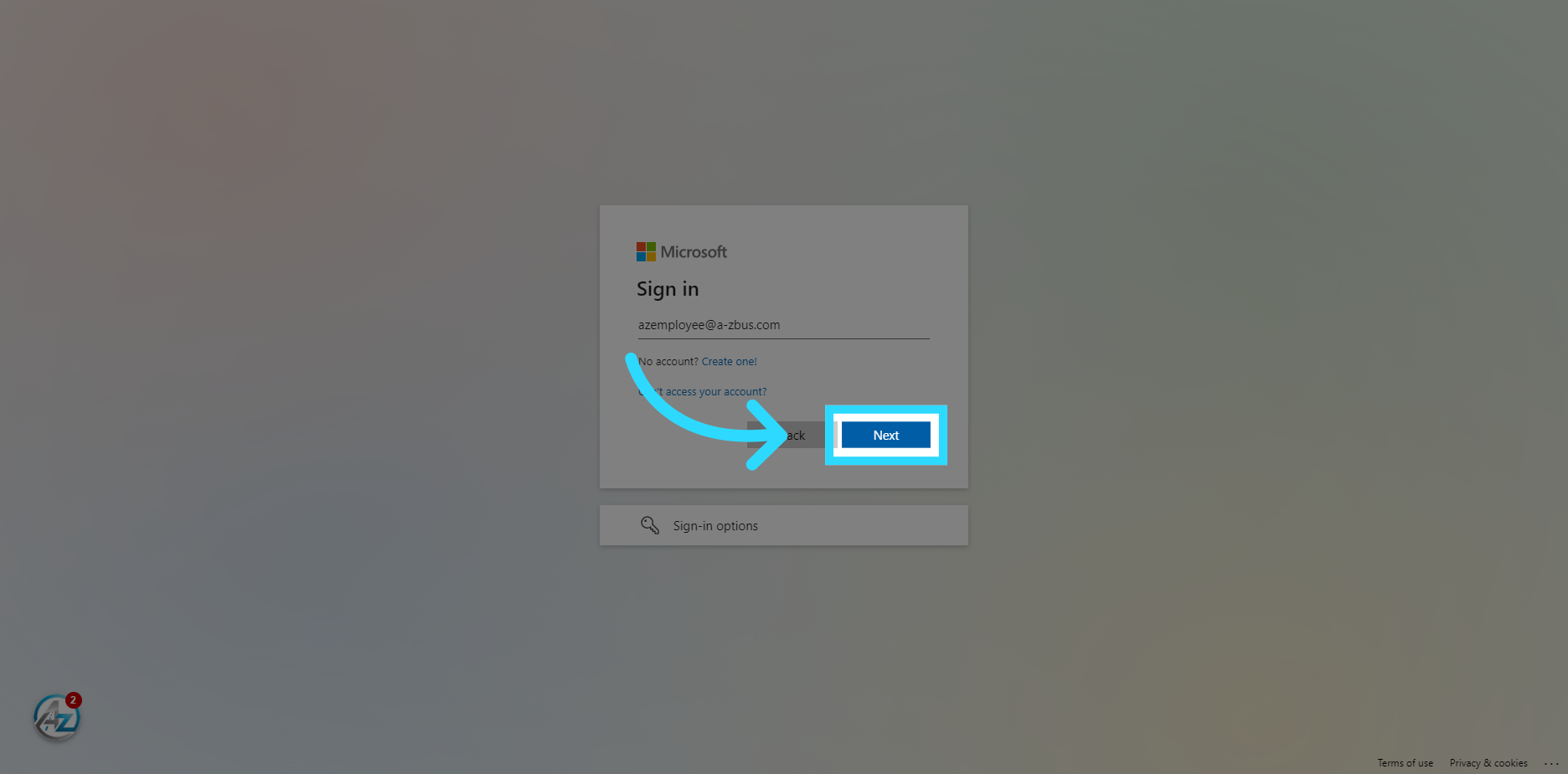
4. Enter the your pc password
On this screen, Enter your current pc password.
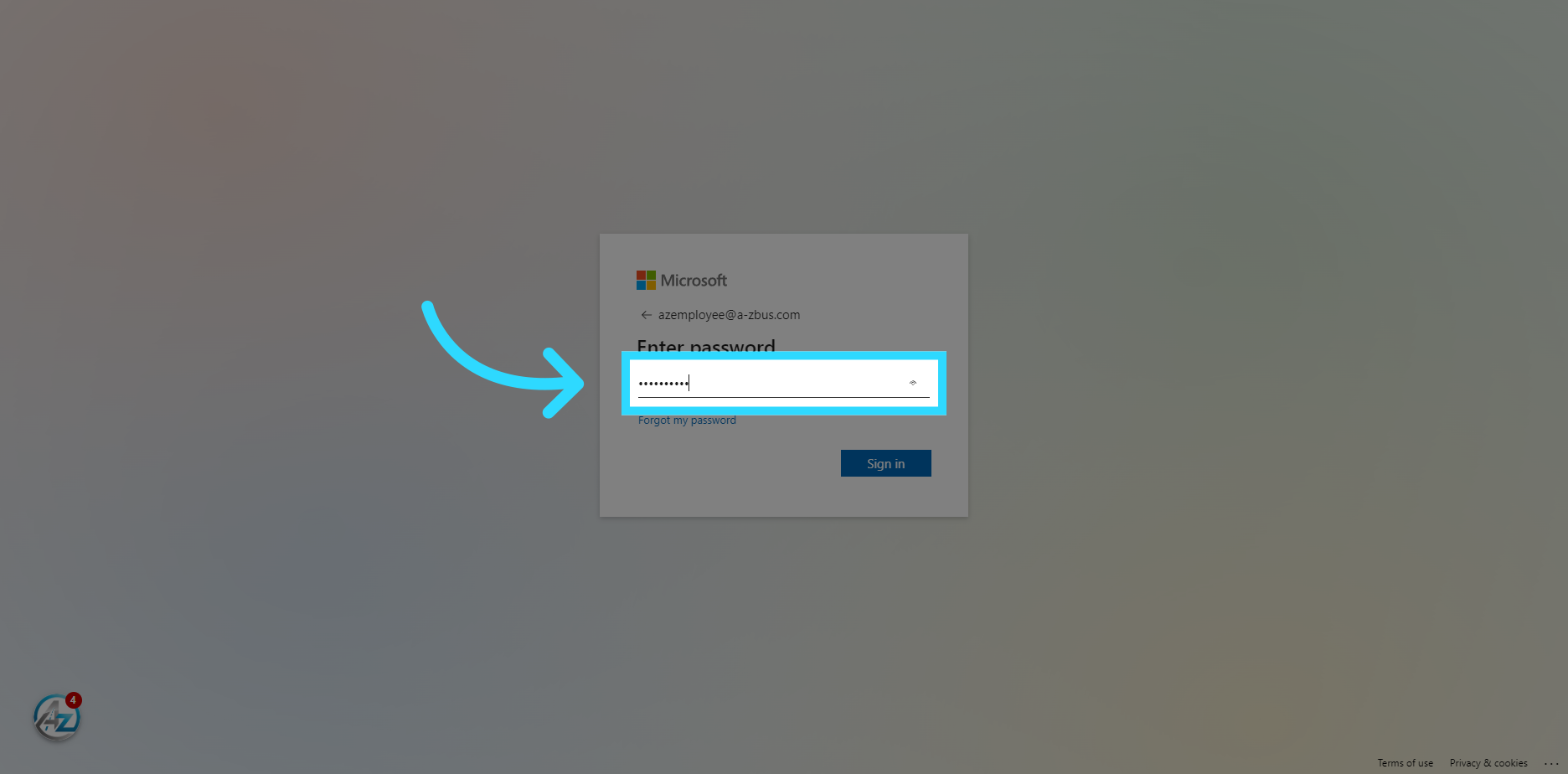
5. Click "Sign in"
Then Select the "Sign in" option
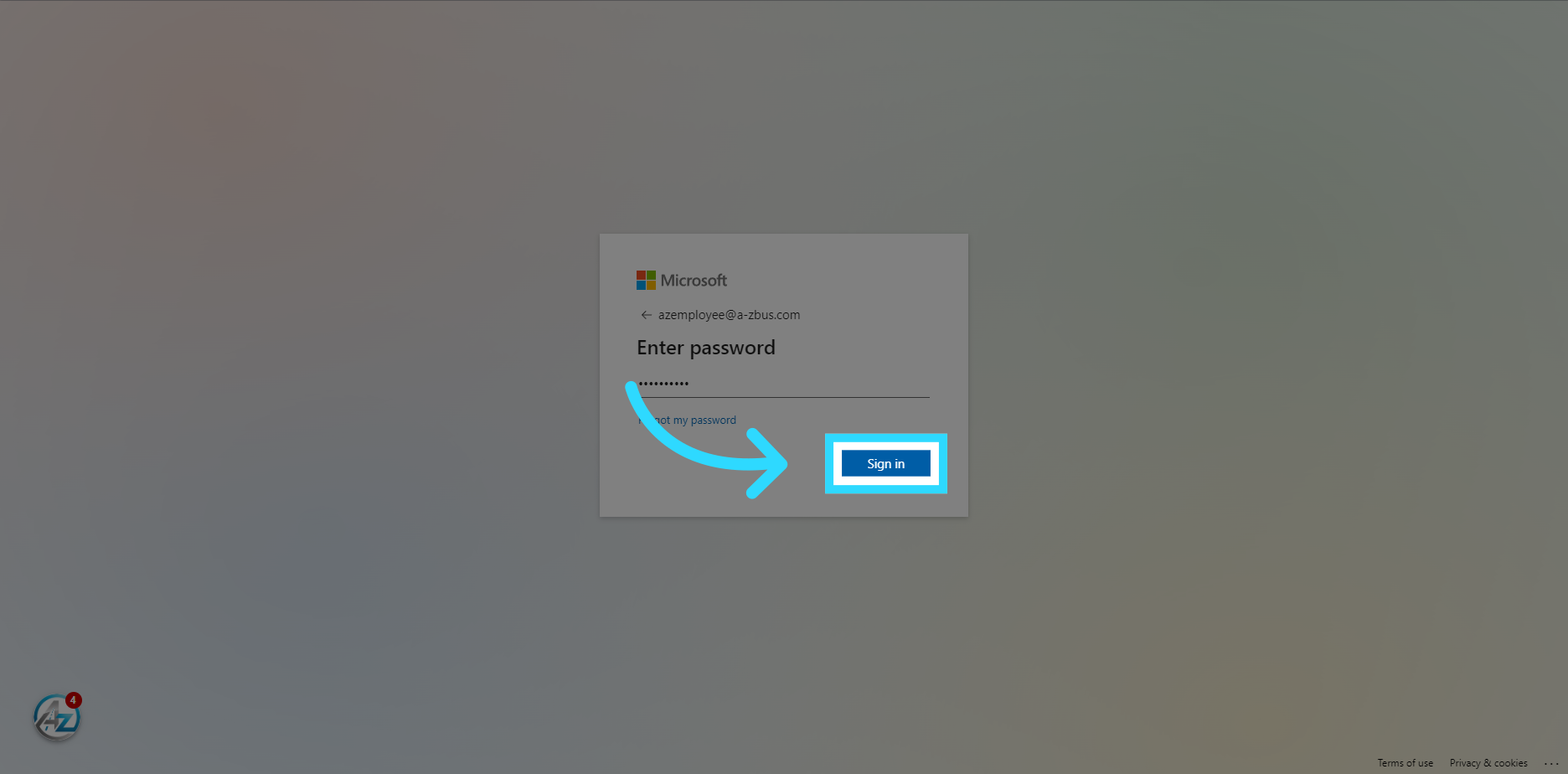
6. Click "Next"
If you have entered your password correctly a screen will appear informing you your organization requires some more information before you can move on. Click "Next"
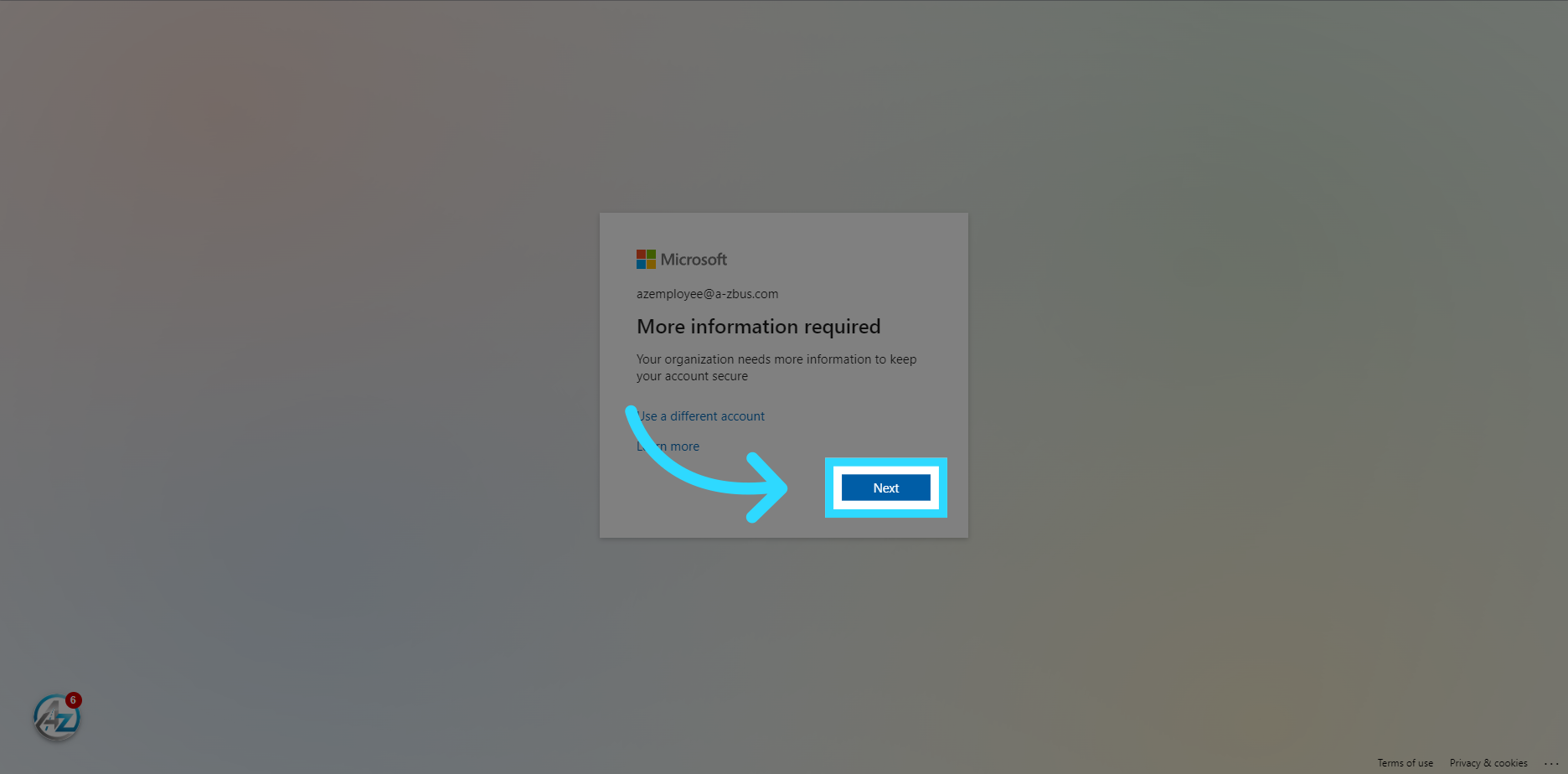
7. Click "Next"
This screen will inform you that you need to download the Microsoft Authentication app. If you do not already have this app installed on your device, please do so now. Once you are ready to proceed, please click the "Next" button
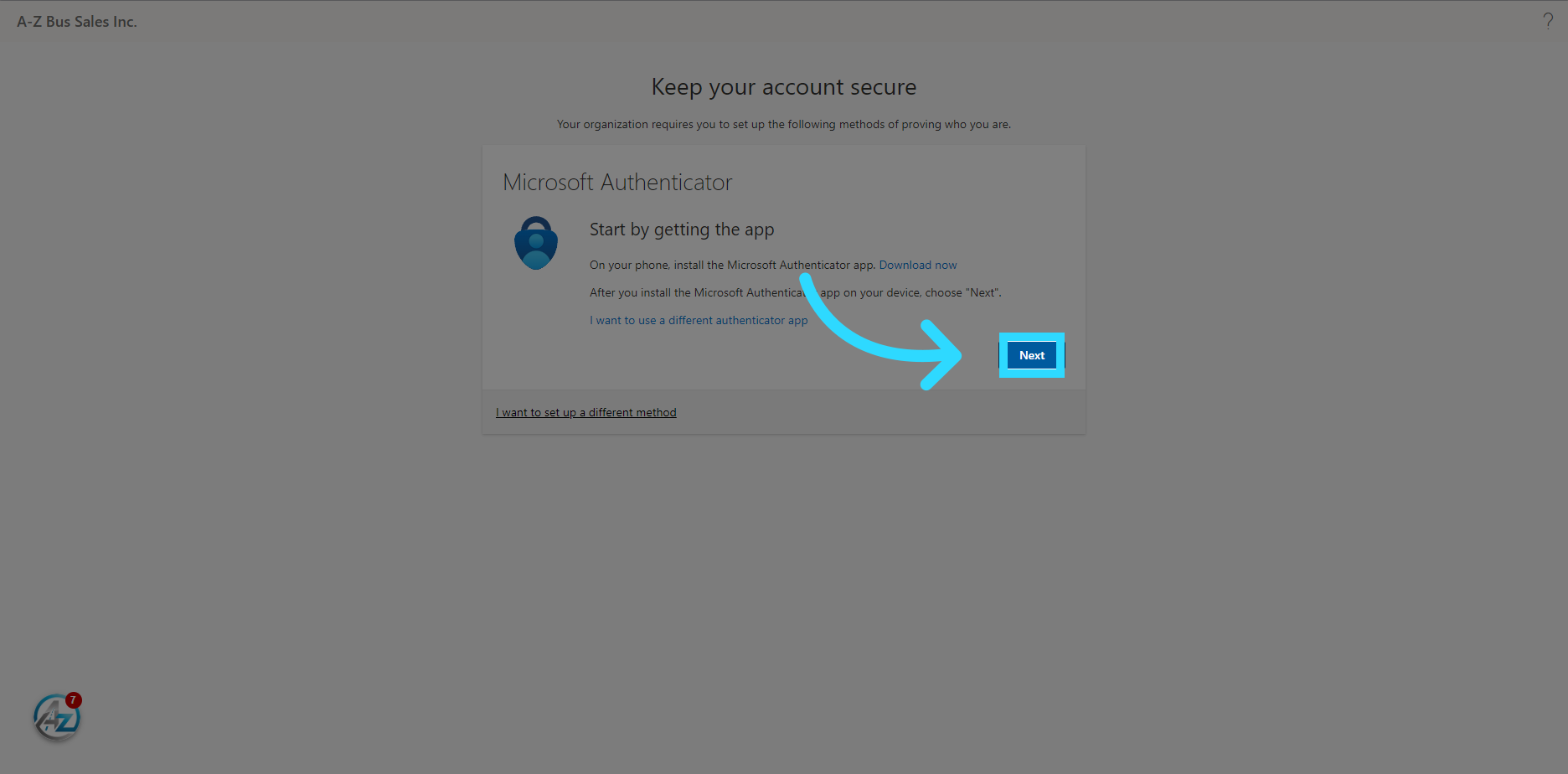
8. Click "Next"
You should now be asked to setup your account, Select the "Next" option on this page.
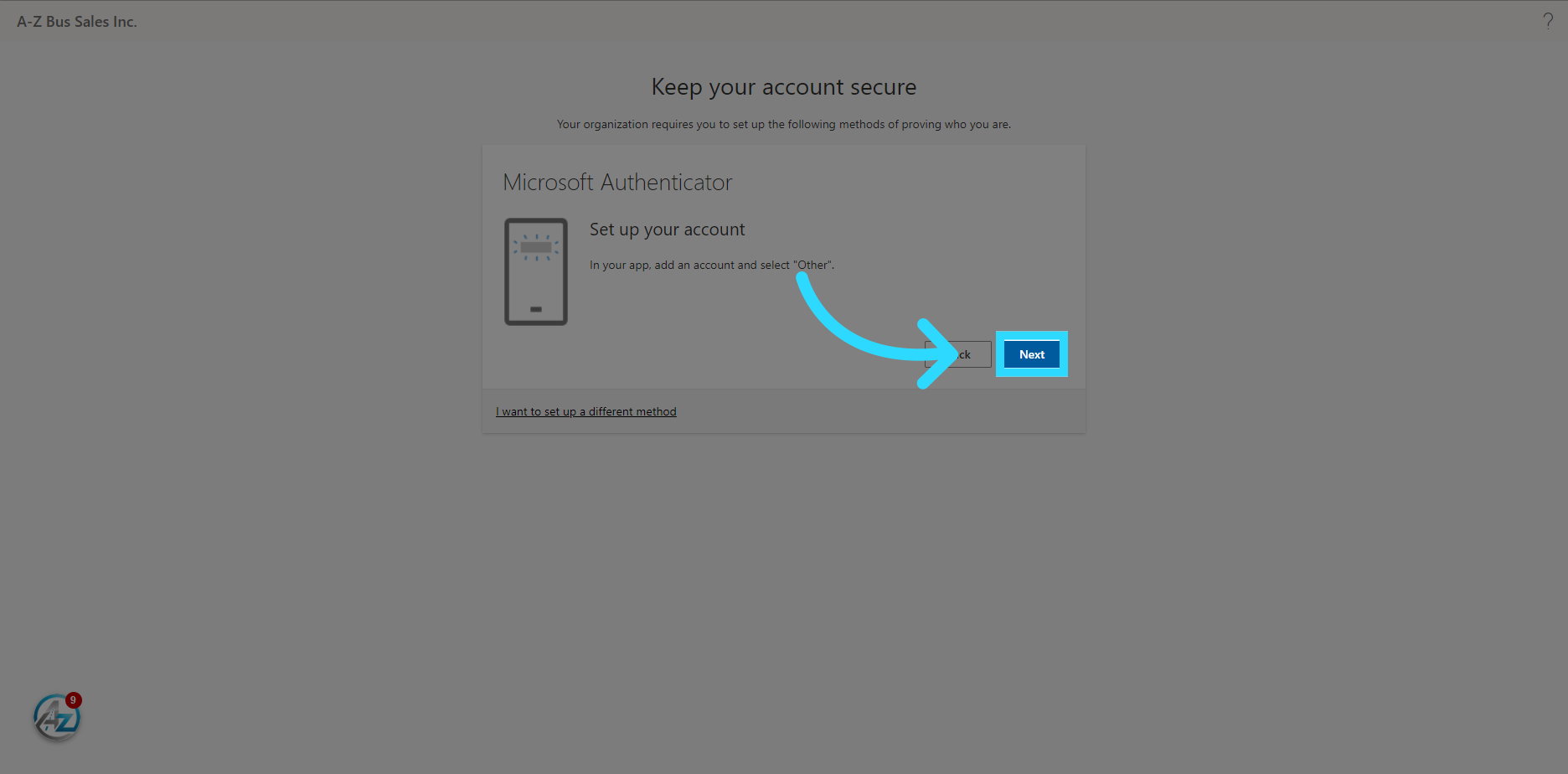
9. App Setup
You can now open the Microsoft Authenticator app on your phone and get ready to scan the QR code. First, Open the Authenticator app. Second Select the "plus" sign in the upper right corner. Then Select "Work or School account". Next choose "Scan QR Code" from the popup, and you should now be ready to Scan. In Some cases the app may ask permission to access your camera, make sure to click "allow" or grant temporary access.
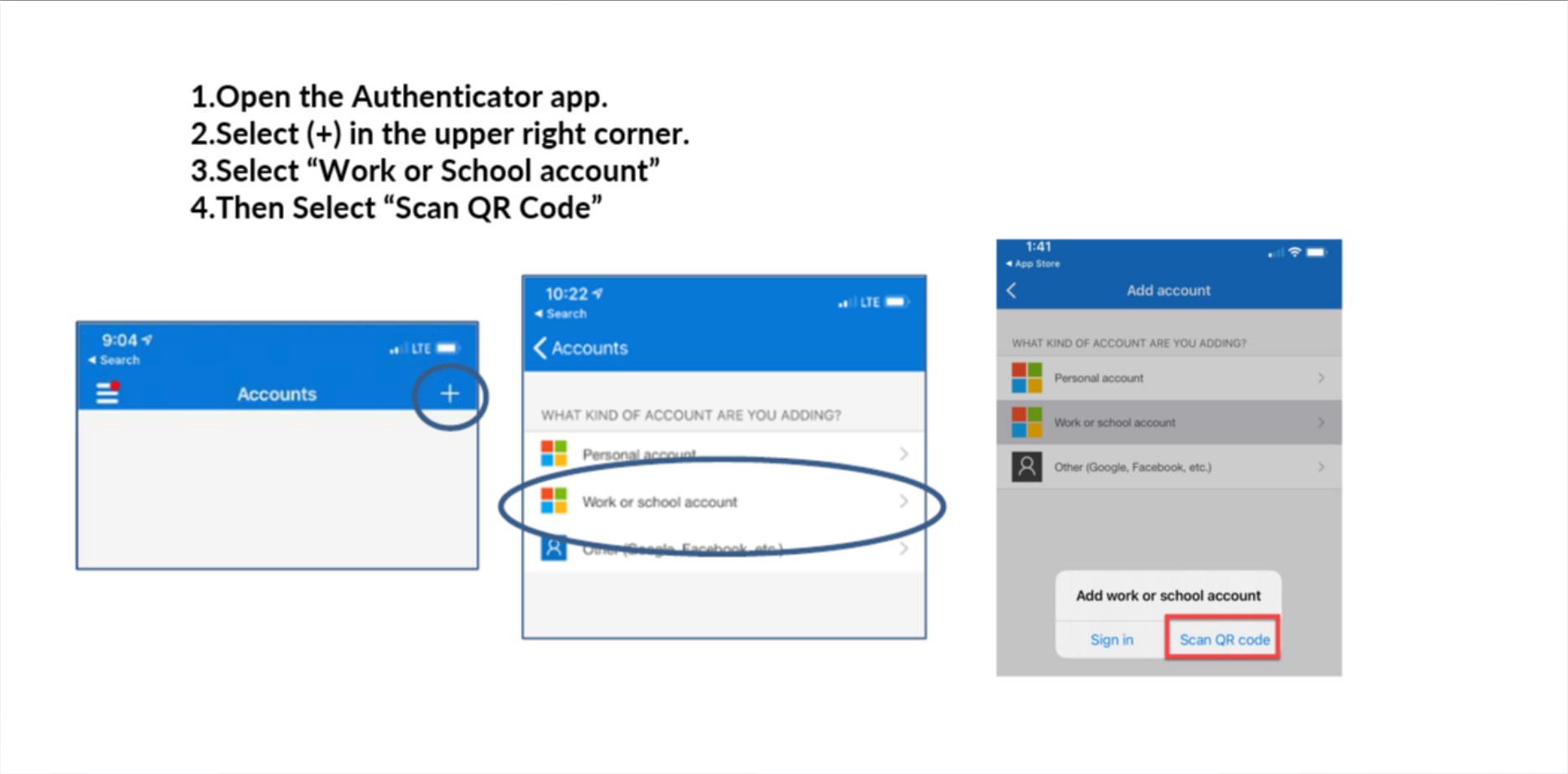
10. Point your camera at the QR code
Point your camera at the screen the app will automatically recognize the QR code and then generate a 6 -digit code. this code will change every 30 seconds.
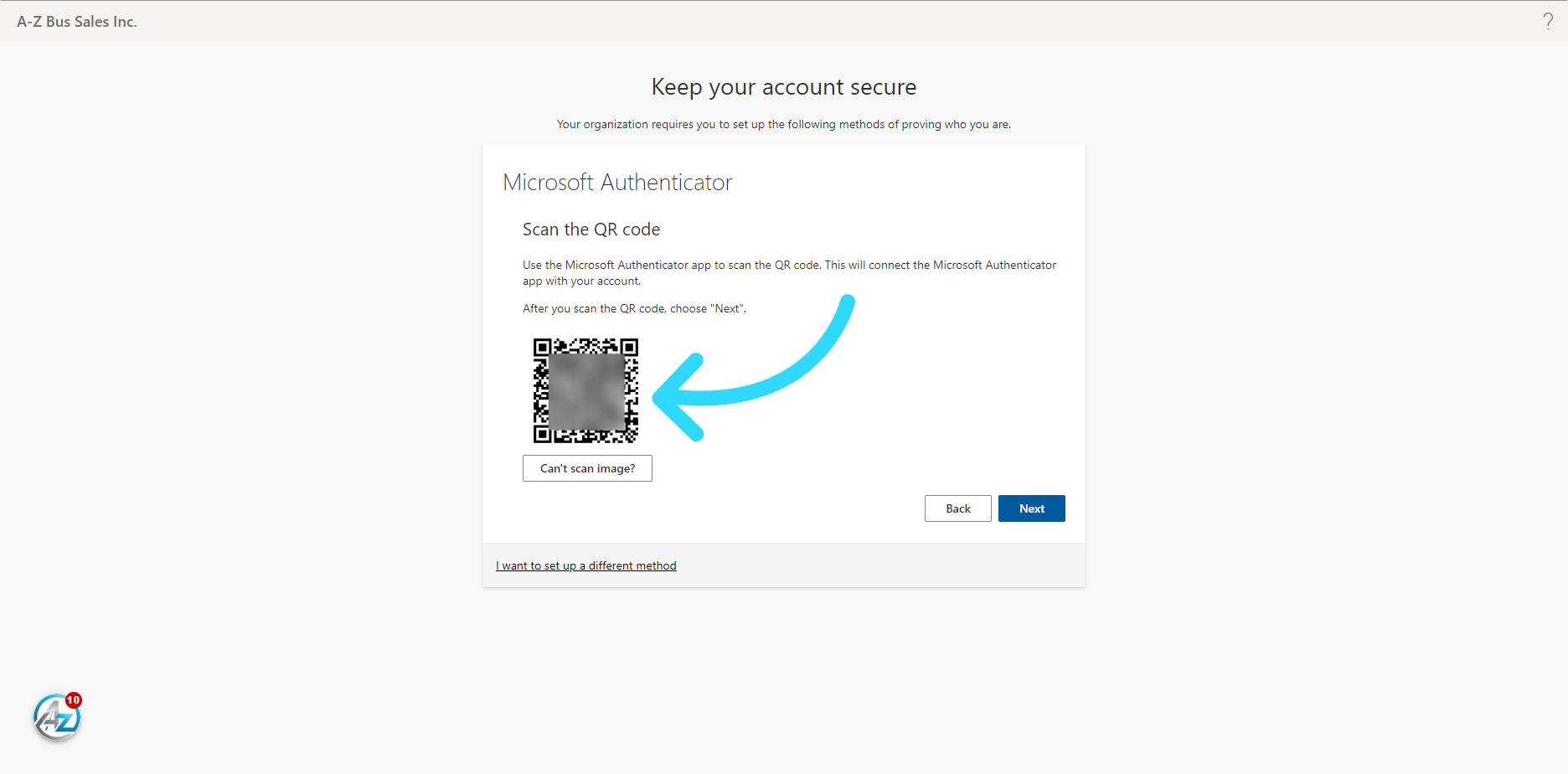
11. Click "Next"
Then Click the "Next" Button
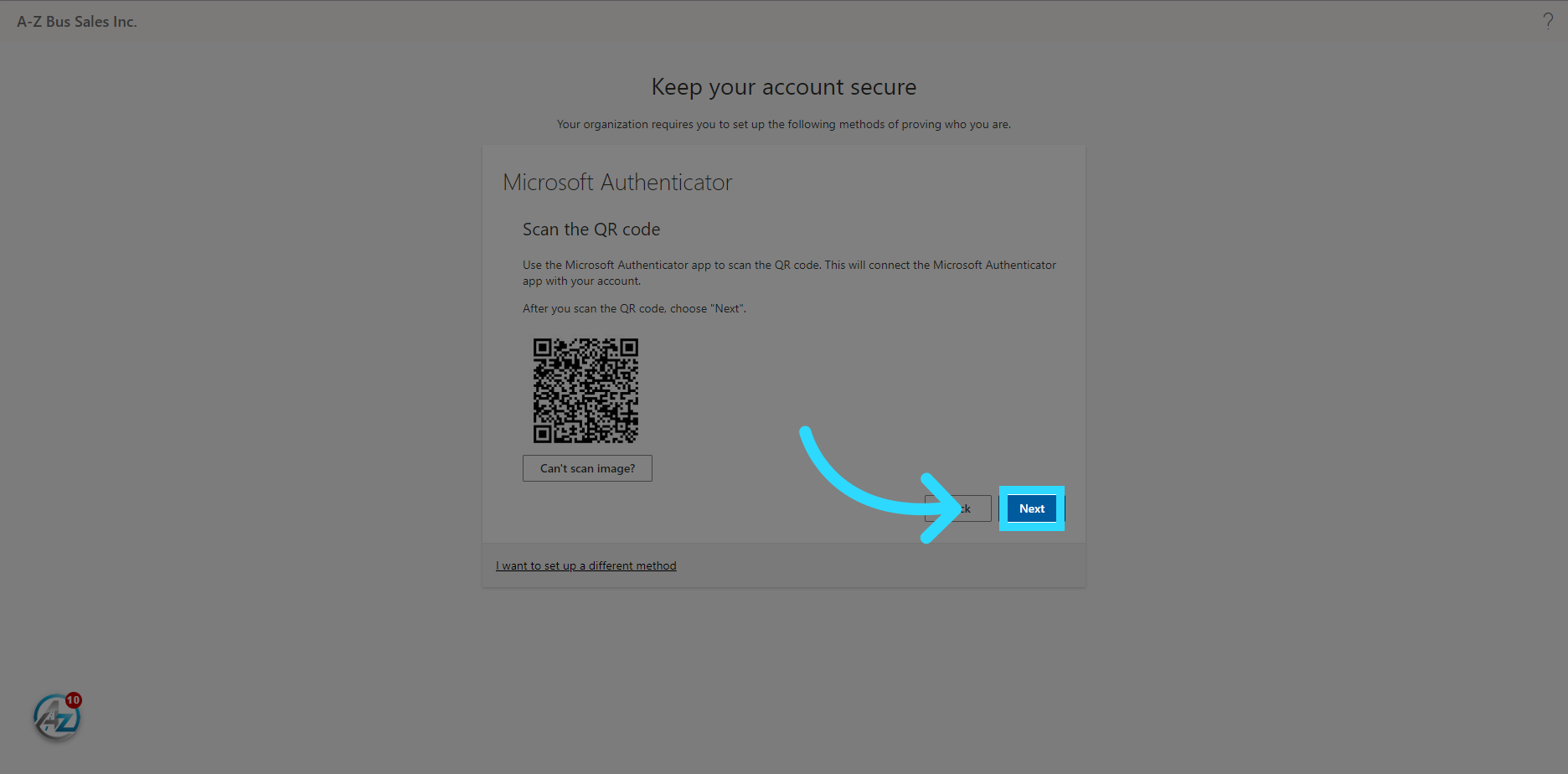
12. Enter the 6-digit code displayed on your phones app.
Enter the 6-digit code displayed on your phones Authenticator app.
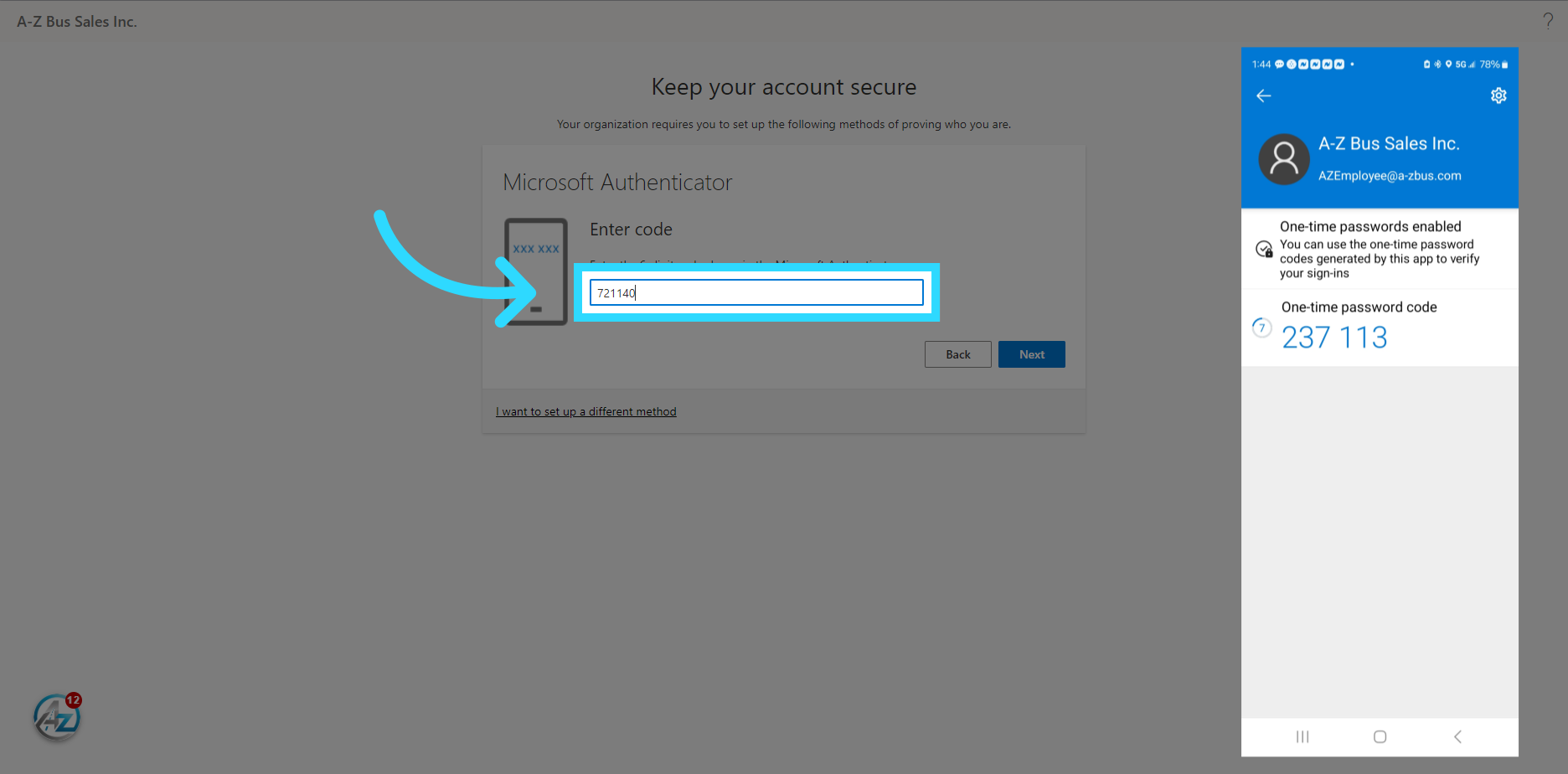
13. Click "Next"
Once the 6-digit code is entered correctly Click the "Next" button please Remember the code will change every 30 seconds so make sure to give yourself time to enter the code and click next
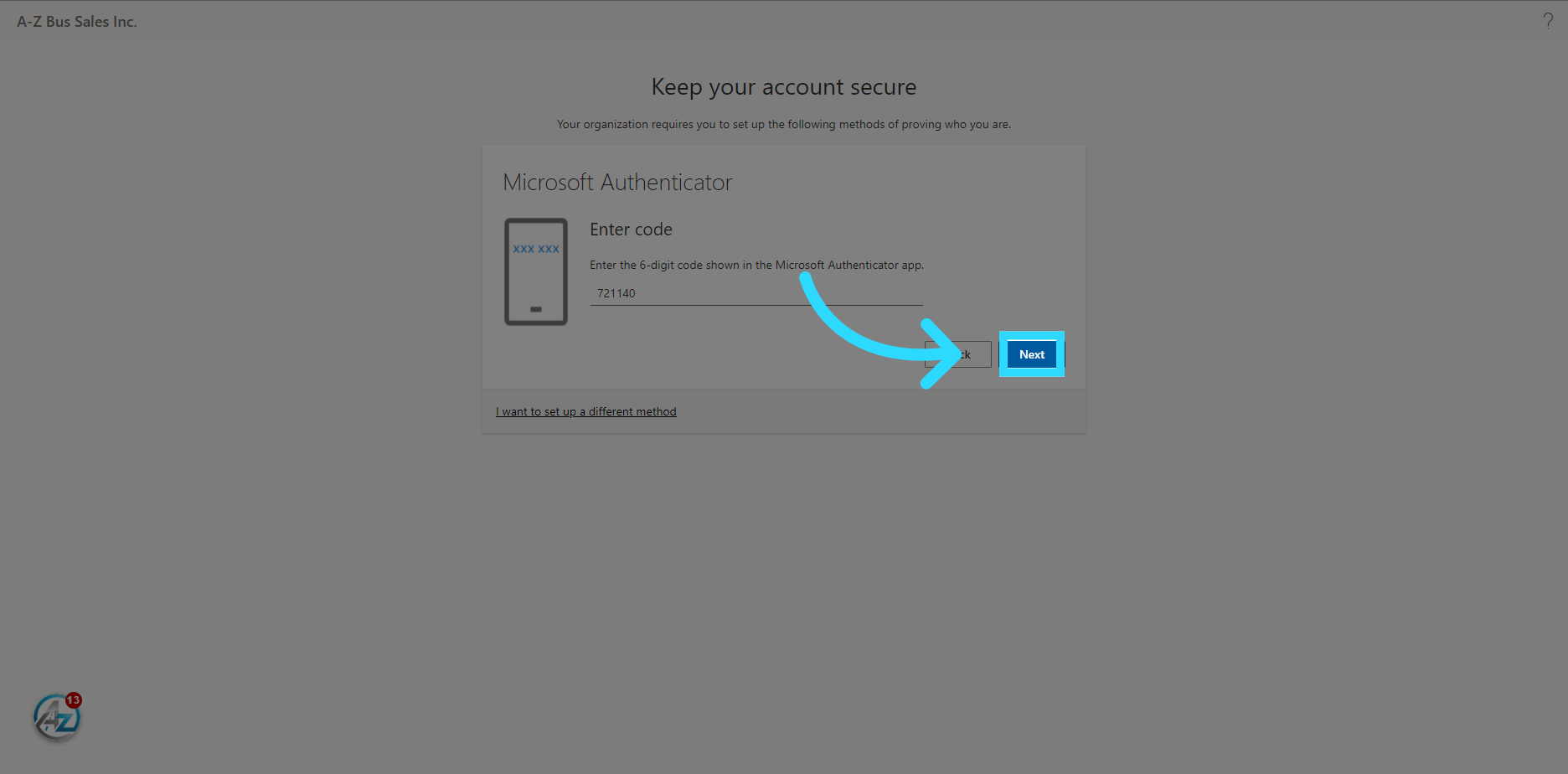
14. Click "Done"
If you have entered the 6-digit code correctly you will see the word "Success" at the top of the page. Click on "Done" once this appears.
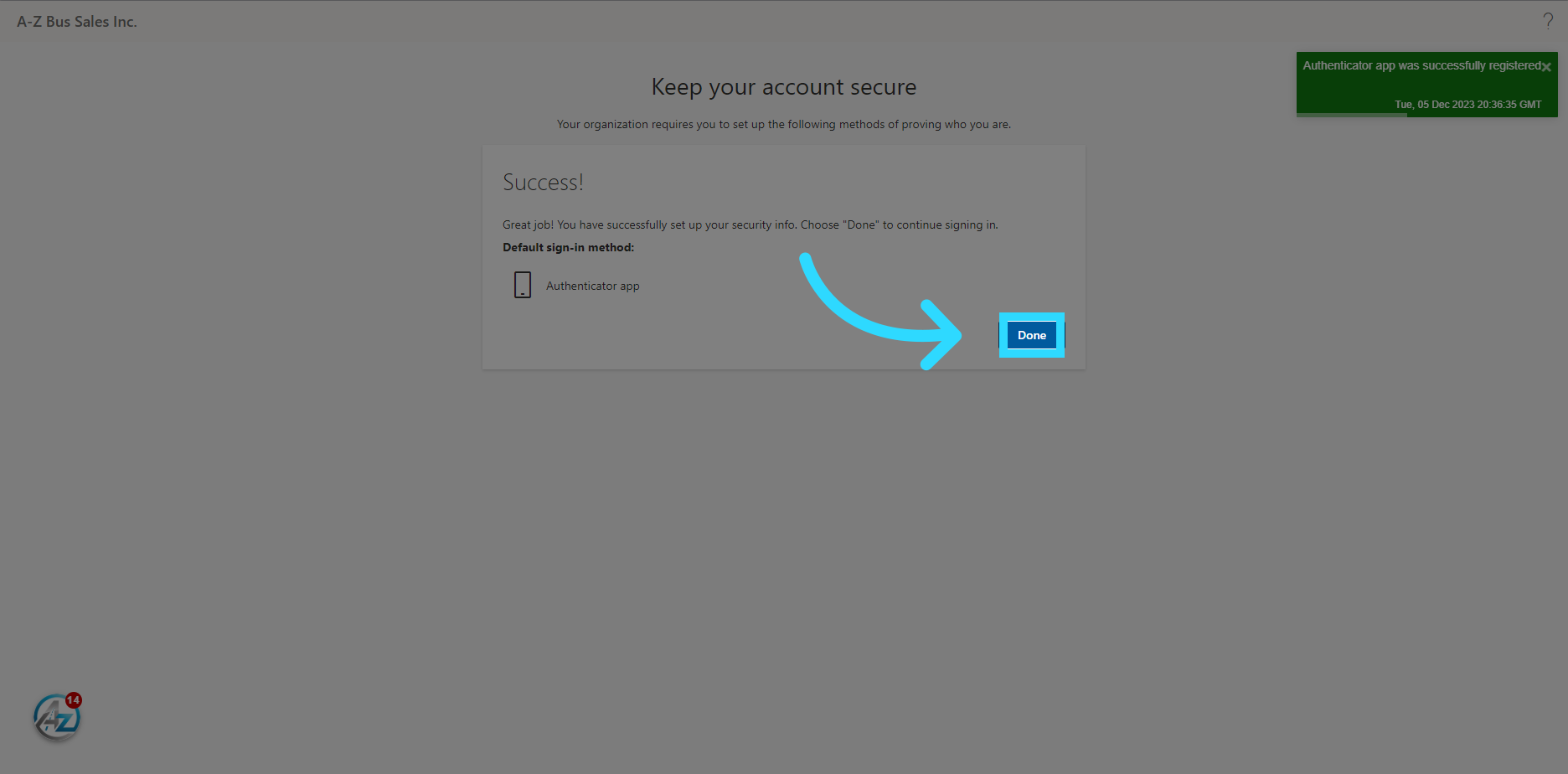
15. Your Setup is complete
you should now see your microsoft three sixty five dashboard.
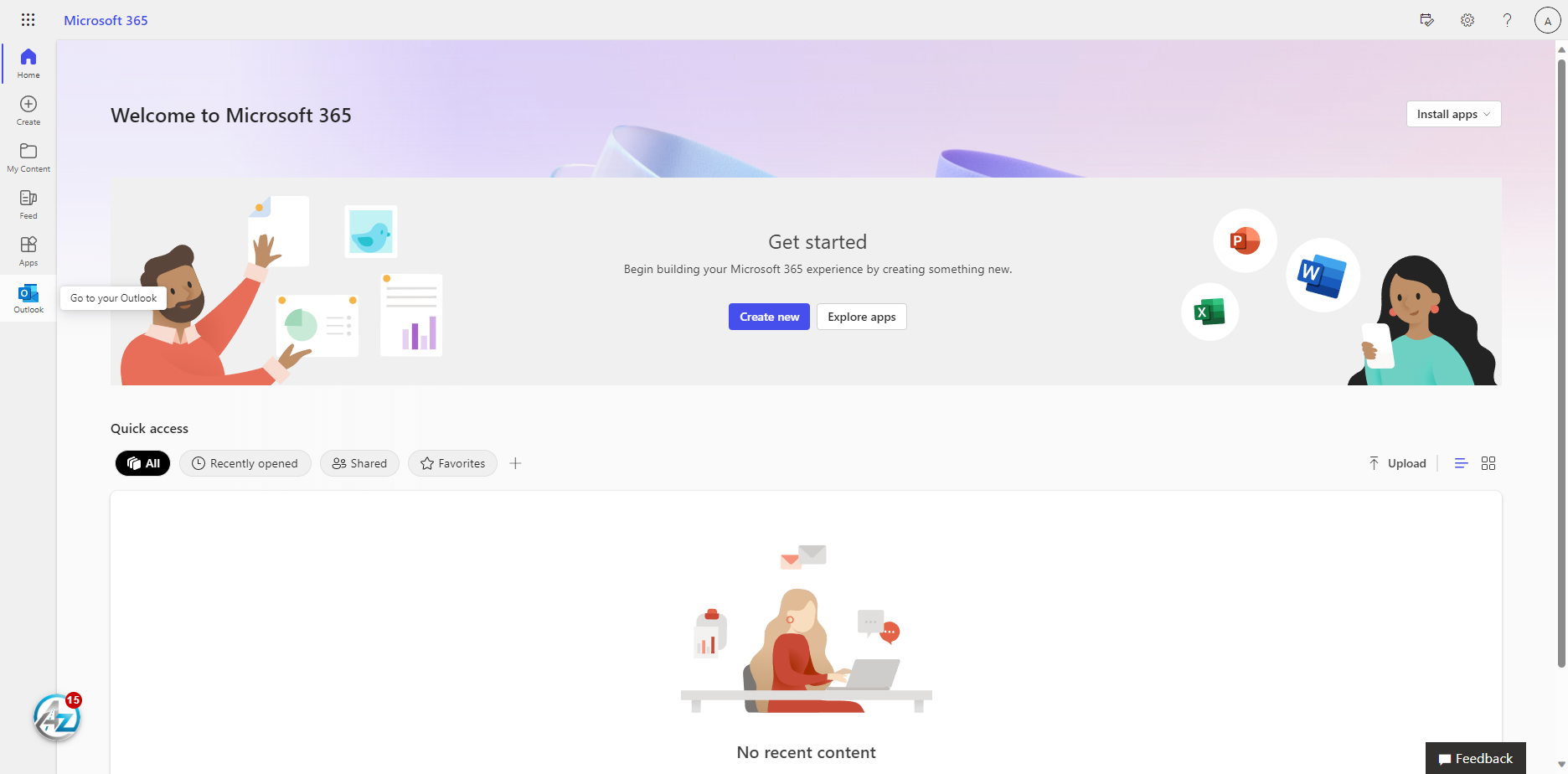
You have now completed your Microsoft three sixty-five email and Multi Factor Authentication Setup. Thank you for watching this video
Related Articles
Mobile Device Setup Policy
DOCUMENT #: IT-ALL-96 DEPARTMENT: IT Department DATE: 7/1/2024 AUTHOR: Adam Morrison APPROVED BY: Executive EFFECTIVE: 7/1/2024 Mobile Device Setup Policy Welcome Employee owner, As part of our commitment to providing you with the tools necessary for ...Netsuite Two-Factor Authentication Setup
Once your account is enabled for multi-factor authentication (MFA) you have to set up your user account to use it. This should only take a minute or so. By setting up MFA, you add an extra layer of security to your Netsuitr account sign-in. For ...Updating or Changing MFA Options
These instructions will help you setup MFA through the Microsoft Authenticator app if you have not already done so by following the above instructions. It is also the same process to add an additional Mobile device to your MFA options. Make sure you ...Microsoft 365 multi-factor authentication
Tip: For a faster, and more secure, experience we recommend using an authenticator app rather than SMS verification. Once your account is enabled for multi-factor authentication (MFA) you have to set up your user account to use it. This should only ...New User Account Setup Procedure
Step 1: Setting Up Your Windows Account Begin by logging into a Windows PC connected to the company network. Enter your network credentials, including: a. Your provided username. b. The password provided. When changing your password, keep in mind the ...