Microsoft Edge, how to export passwords
1. Click on the menu button to open the menu panel
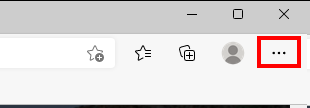
2. Click Settings.
3. look for Profiles on the left hand colum
4. Click Passwords.
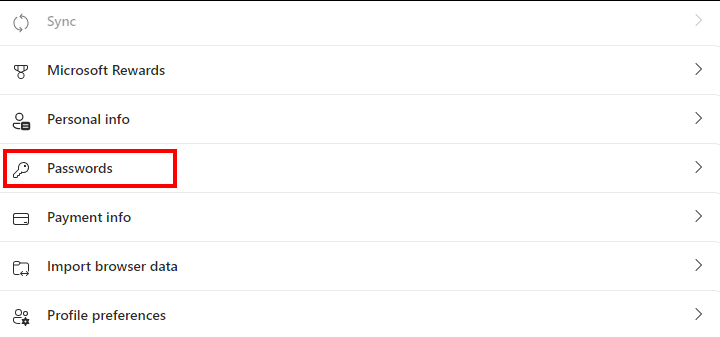
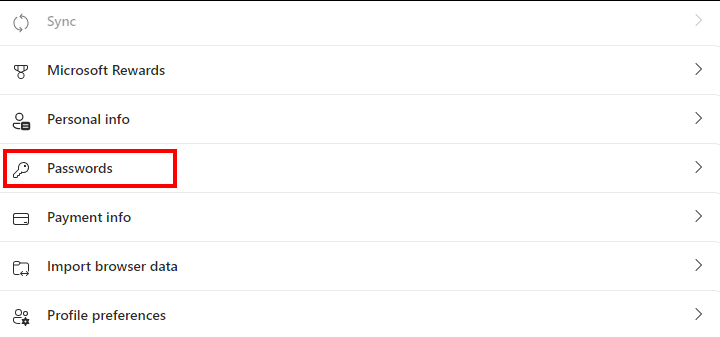
5. Click on the three dots icon on the right side next to the Add Passwords button. Press 'Export passwords'.

6. To export the data, enter your computer password.
7. Save the CSV file to your device.
Related Articles
Microsoft Edge, how to delete saved passwords
First Export your passwords from Microsoft Edge Export your passwords from Microsoft Edge 1. Click on the ⋯ menu button in the top right corner of your web browser. 2. Click on Settings. 3. Click on Privacy, search, and services in the left menu. 4. ...Import browser passwords into LastPass
Export your browser password first Google chrome, how to export passwords Microsoft Edge, how to export passwords FireFox, how to export passwords Log in to LastPass and access the Import page: Go to https://lastpass.com/?ac=1 and enter your email ...FireFox, how to export passwords
Click the menu button to open the menu panel. Click Passwords. The Firefox about:logins page will open in a new tab. Click the logins menu icon (three dots), then click Export Logins…. A dialog box will appear to remind you that passwords are saved ...Microsoft Edge, how to Disable the Password Manager
Click the three dot menu in the top right and click Settings. Under the Profiles section, click Passwords. Turn off Offer to save passwords and Autofill passwords For Edge users on iOS: Tap Settings. Tap Privacy. Turn off Offer to save passwords and ...Google chrome, how to export passwords
Export your passwords from google chrome Password Manager by: 1. In the Google Chrome address bar, in the top right corner, click the settings icon (three vertical dots) > click the Settings option. 2. On the Settings page, > click the > Autofill and ...