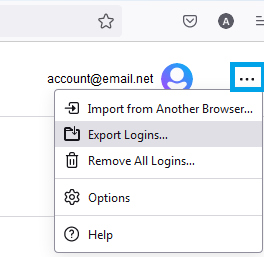FireFox, how to export passwords
- Click the menu button
 to open the menu panel.
to open the menu panel. - Click . The Firefox about:logins page will open in a new tab.
- Click the logins menu icon (three dots), then click .
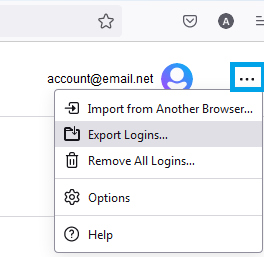
- A dialog box will appear to remind you that passwords are saved as readable text. Click the Export… button to continue.
- You may be prompted to enter your Primary Password, if enabled, when accessing stored passwords.
- You can choose the file name and location where this exported data will be saved.
Related Articles
Firefox, how to Delete Saved Passwords in Password Manager
First Export your passwords from FireFox. Export your passwords from FireFox 1. Click the three horizontal lines in the upper-right corner of your screen. 2. Click "Setting." 3. Scroll down until you come to the "Logins and Passwords" area. There, ...
Import browser passwords into LastPass
Export your browser password first Google chrome, how to export passwords Microsoft Edge, how to export passwords FireFox, how to export passwords Log in to LastPass and access the Import page: Go to https://lastpass.com/?ac=1 and enter your email ...
Microsoft Edge, how to export passwords
1. Click on the menu button to open the menu panel 2. Click Settings. 3. look for Profiles on the left hand colum 4. Click Passwords. 5. Click on the three dots icon on the right side next to the Add Passwords button. Press 'Export passwords'. 6. To ...
Google chrome, how to export passwords
Export your passwords from google chrome Password Manager by: 1. In the Google Chrome address bar, in the top right corner, click the settings icon (three vertical dots) > click the Settings option. 2. On the Settings page, > click the > Autofill and ...
Firefox, how to disable the Password Manager
For Firefox users on Windows: Click the Menu button in the top right of your browser and click Settings Click Privacy and Security on the left Scroll down to the Logins and Passwords section Uncheck Ask to save logins and passwords for websites. For ...
 to open the menu panel.
to open the menu panel.