Add a shared mailbox in outlook app
- Open the Microsoft Outlook app.
- tap on the circle with your Initial in the top left corner.
- Tap the envelope with the plus sign.
- Select Add shared Mailbox
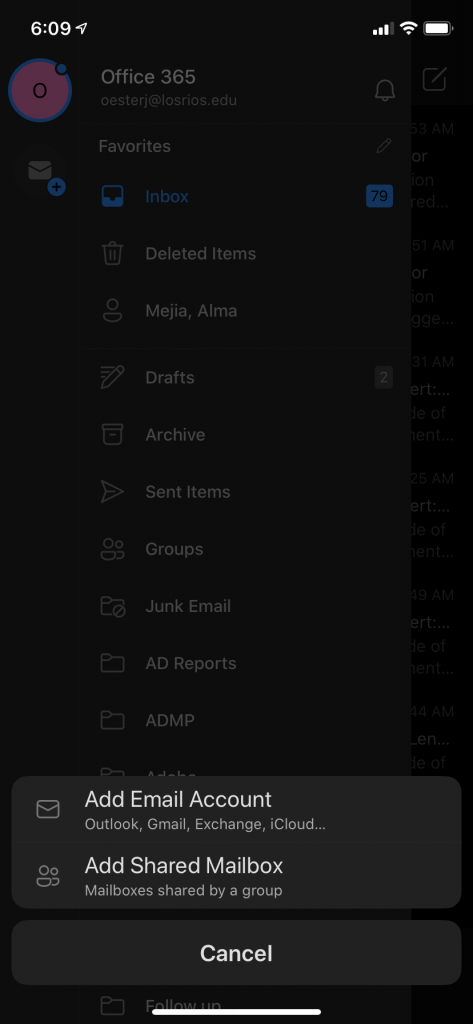 Enter the email address of the shared mailbox and tap Add Account.
Enter the email address of the shared mailbox and tap Add Account.
 You are finished. You can switch between the mailboxes by selecting the different circles from the same screen where you can add a new shared mailbox.
You are finished. You can switch between the mailboxes by selecting the different circles from the same screen where you can add a new shared mailbox.
Related Articles
Add an email account to Outlook
Select File > Add Account. What you see next depends on your version of Outlook. Enter the email grants@bluesstarbussales.com address and click Connect. Enter your password, then select OK > Finish to start using your email account in Outlook. (You ...
Multi-Factor Authentication App Setup
Step 1: On your mobile device download and install the Microsoft Authenticator App from the App or Play store. Do not setup an account until the instructions tell you below PLEASE CLICK THE IMAGE TO USE QR CODES Step 2: In your web browser: Open a ...
Remove a mailbox from outlook
Select File > Account Settings > Account Settings. On the Email tab, select the email account you want to remove, then click Remove.
Steps To Change Outlook Password on iPhone
Please follow these steps. On the top left side, you will have to tap on the Profile Picture on the Outlook app. Now click on the Settings gear which is at the bottom left. Here you will come across many options from where you will have to tap in ...
How to Create Signature in Outlook
Download the "Signature Template" attached to this page. Fill in your information, then follow the steps below. Click on File in the Outlook menu bar. Then click Options. Click on Mail> then Signatures In the Email Signature tab, click on New. Type ...
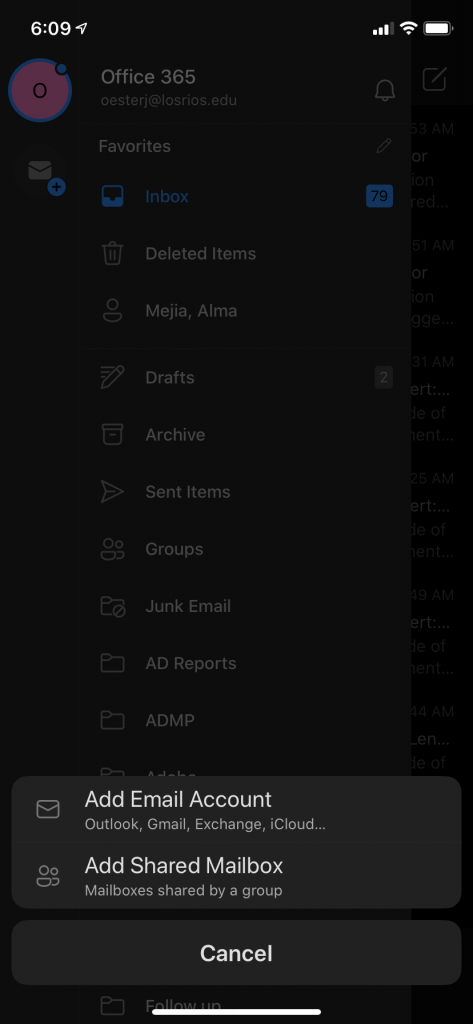 Enter the email address of the shared mailbox and tap Add Account.
Enter the email address of the shared mailbox and tap Add Account. You are finished. You can switch between the mailboxes by selecting the different circles from the same screen where you can add a new shared mailbox.
You are finished. You can switch between the mailboxes by selecting the different circles from the same screen where you can add a new shared mailbox.