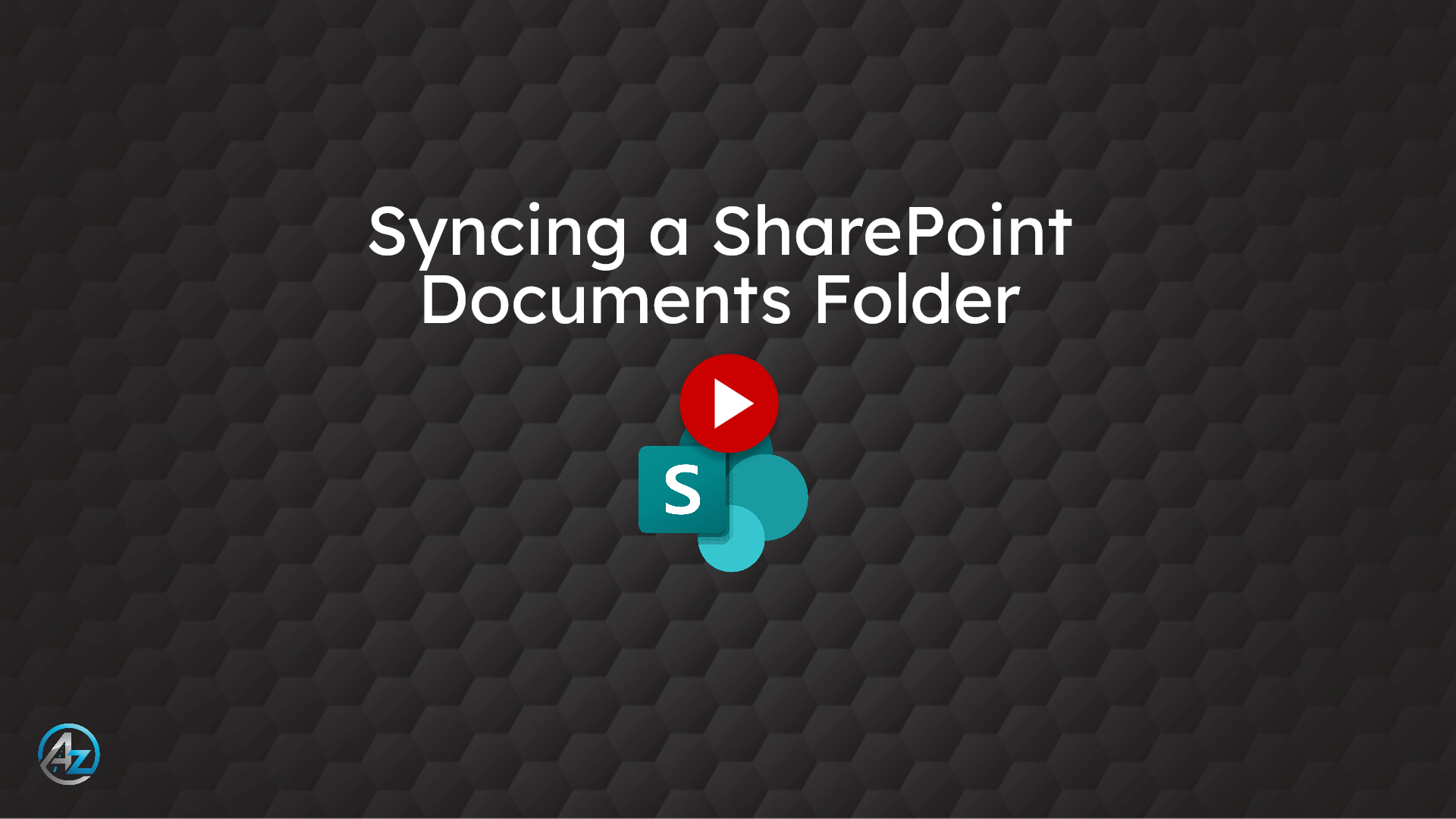How to Sync a SharePoint Folder
This video will show you how to Sync a SharePoint documents folder to your computer. This will allow you to access the SharePoint documents folder as if it were a mapped drive.
1. SharePoint site administrator invitation
First find the invitation email that was sent to you by The I.T. Department or the SharePoint site administrator You can ether choose Open on the SharePoint site administrator invitation
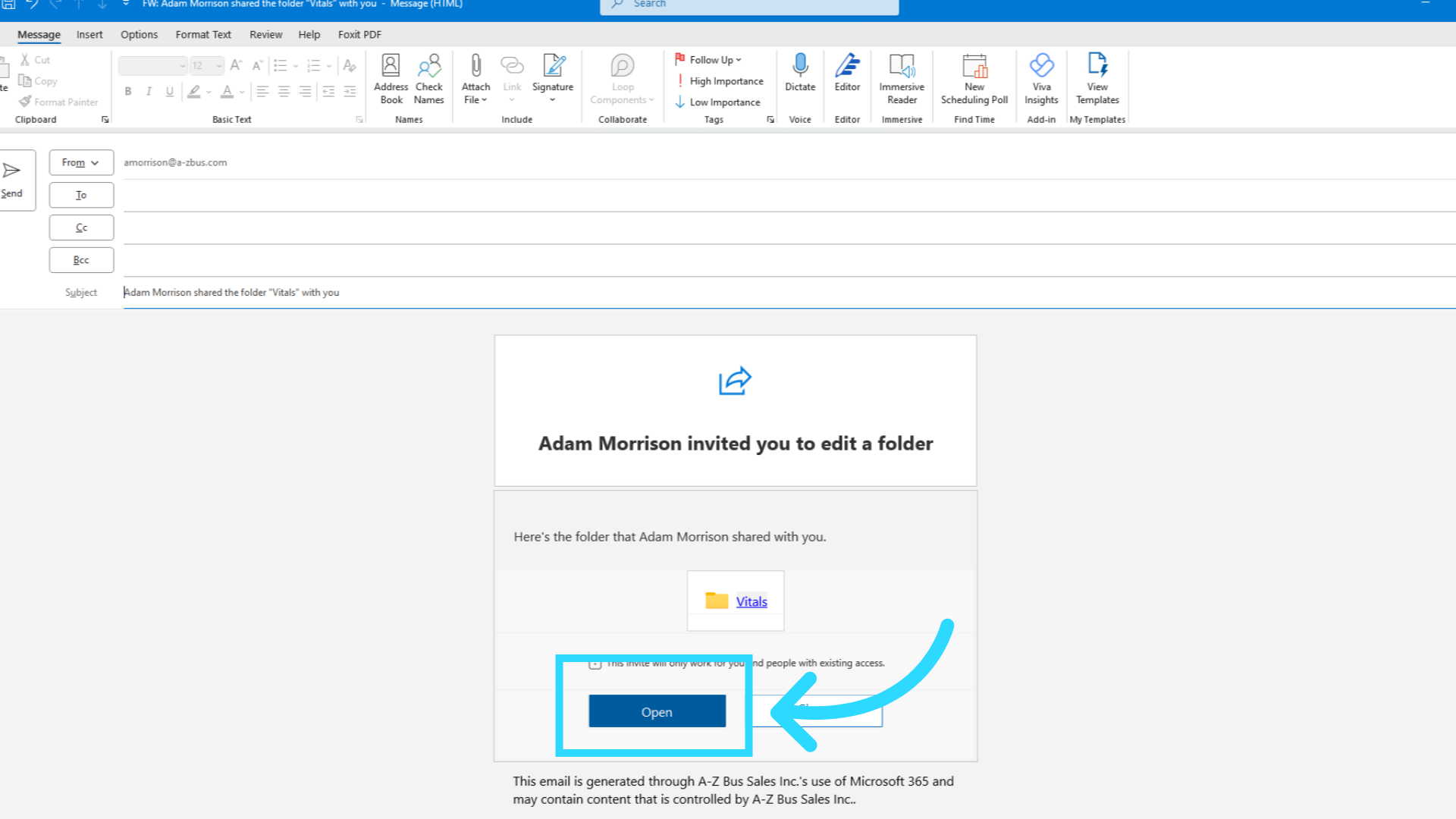
2. I.T. Department Invitation
or click the "Company Share Drive" link to open the SharePoint website.
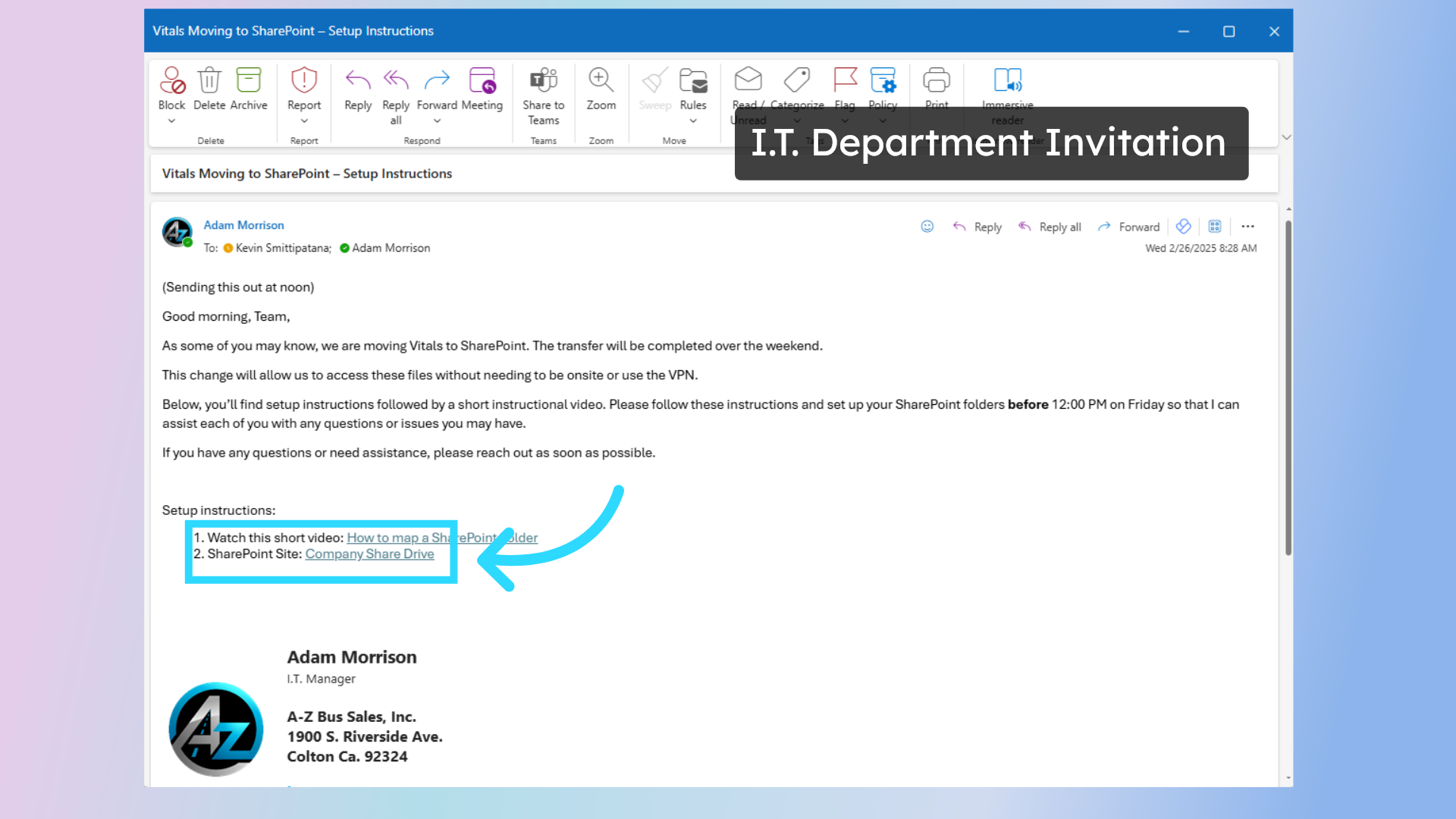
3. Asked to login
Please Note: You may be asked to login to the site, If so, please use your company email address and PC password.
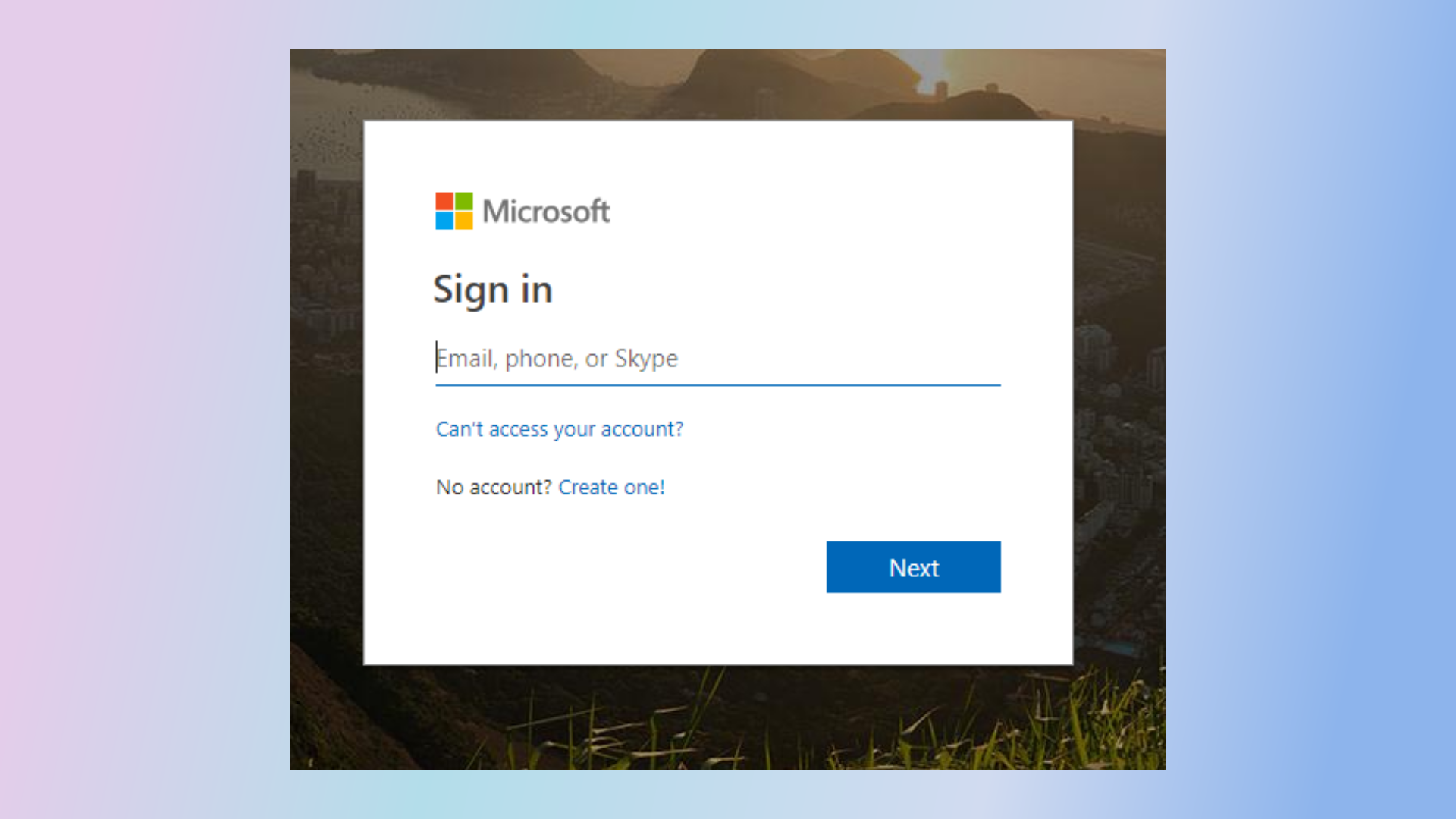
4. SharePoint Site
Once the Office three sixty-five SharePoint website loads, It should look similar to this.
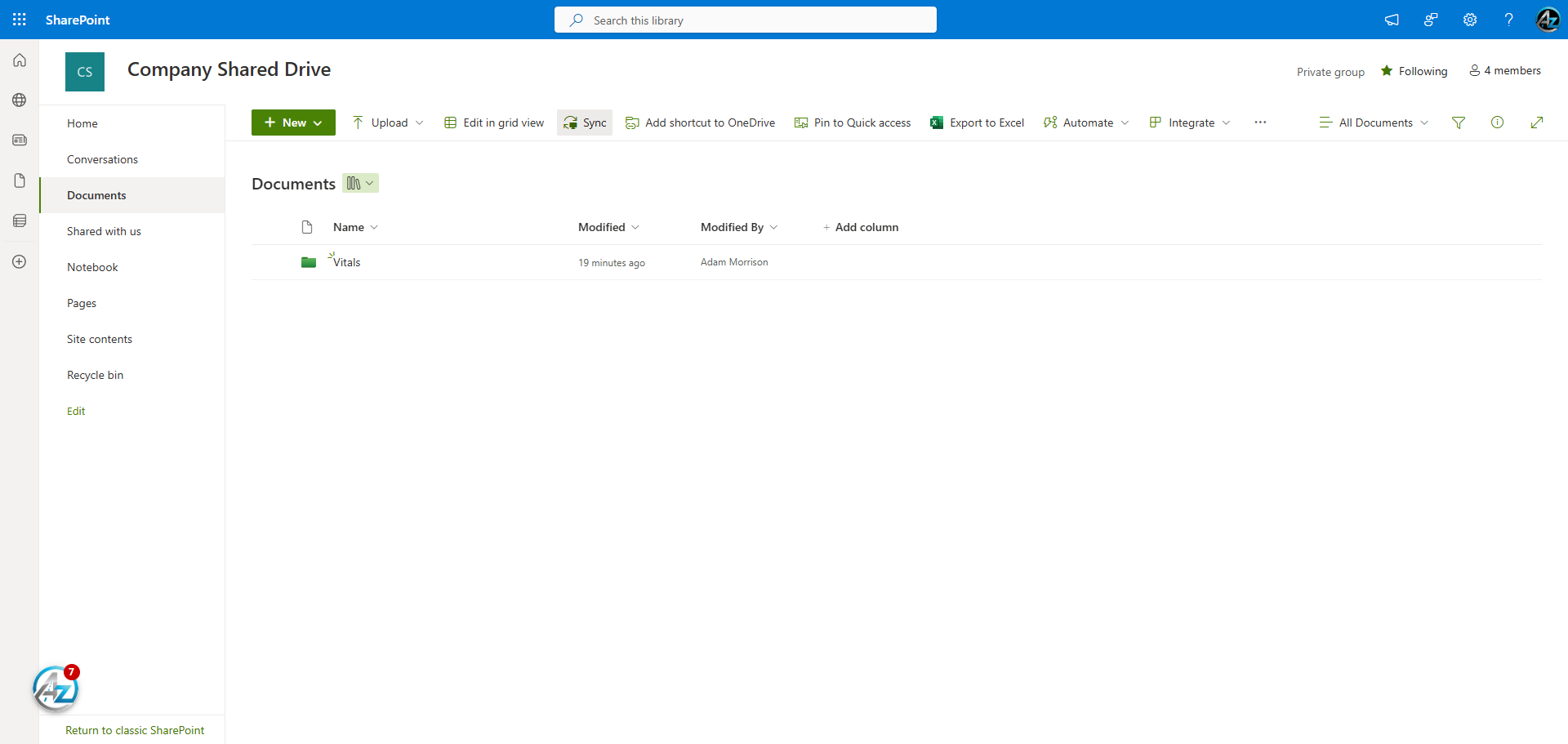
5. Click "Sync"
In Order to add this documents folder to your computer, simply click the Sync button at the top of the page.
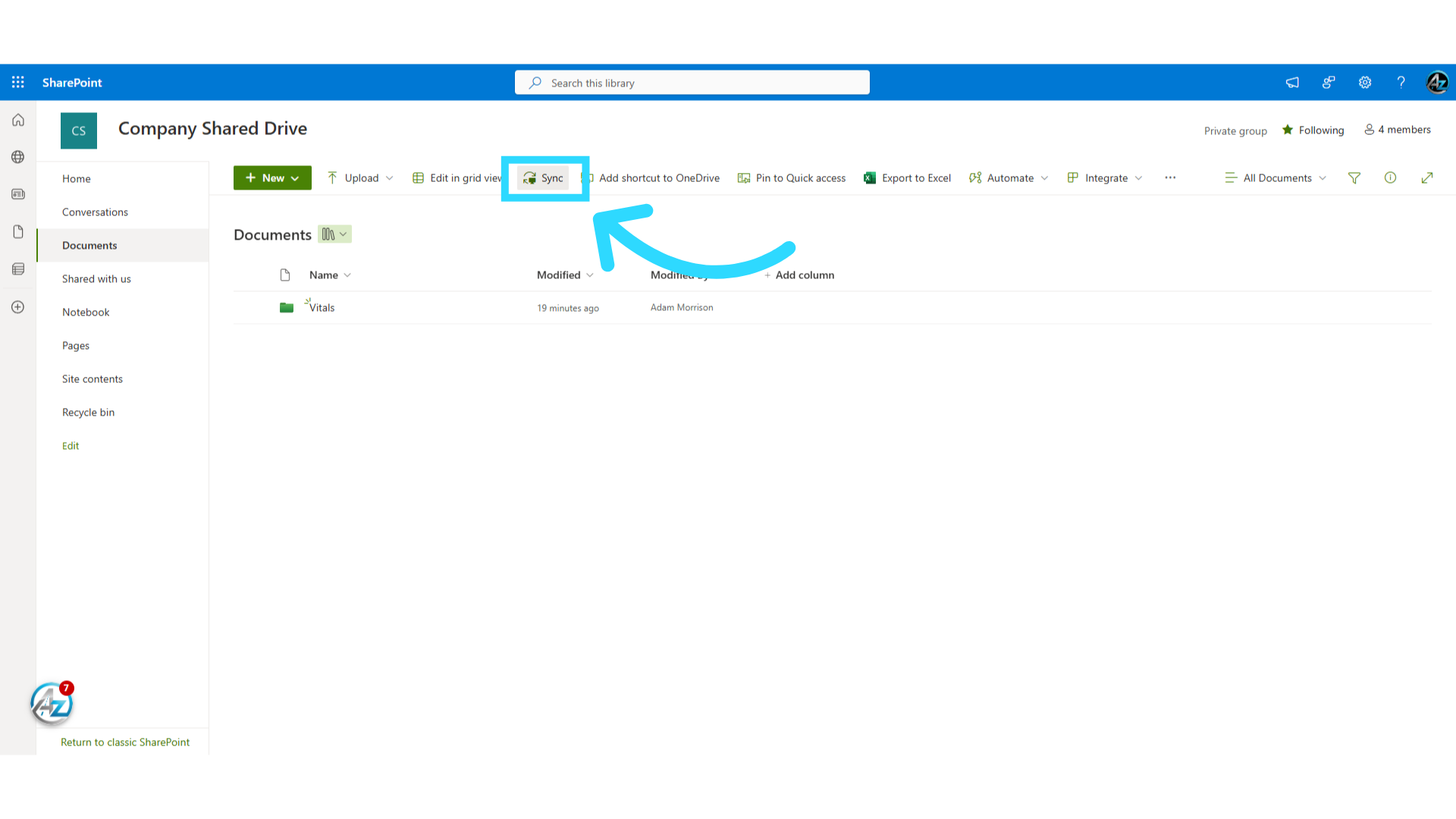
6. Document Button
Please Note: If the Sync Button does not appear at the top of the page, you may need to click the Documents buttom in the left-hand menu.
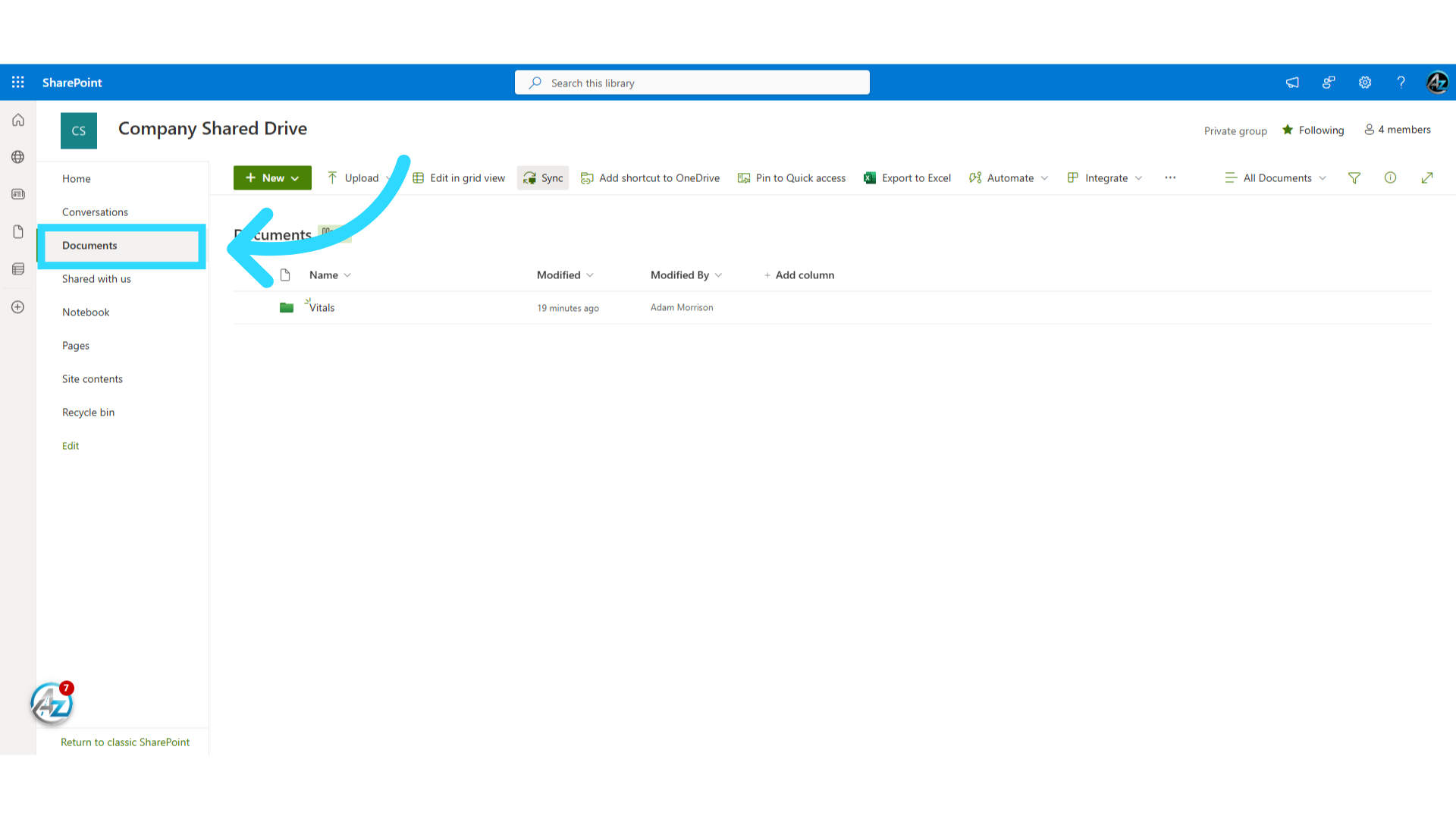
7. Questions
Once the Sync button is pressed you may be asked a series of questions,
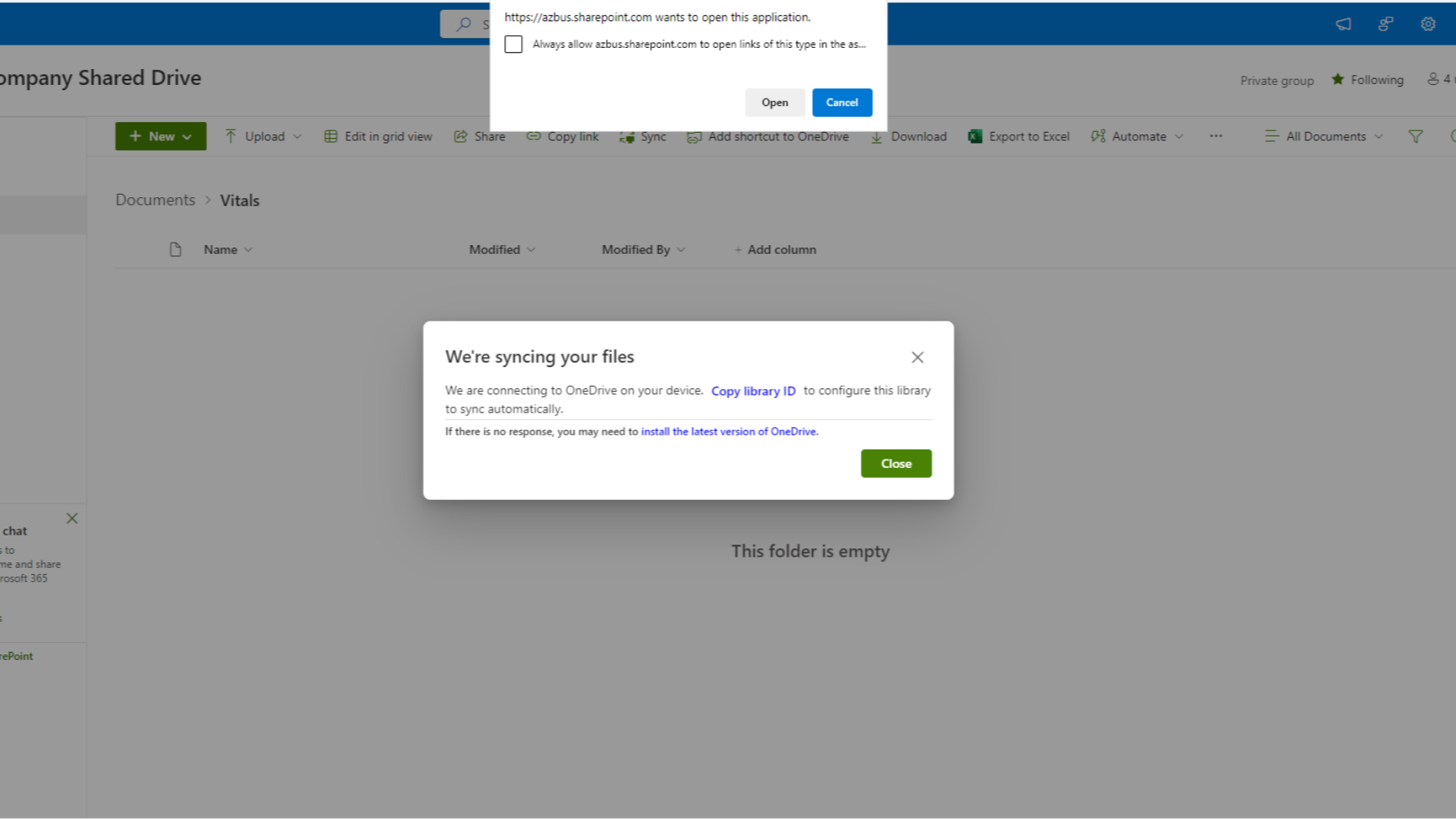
8. Always allow
first select the Always allow check box at the top of the screen.
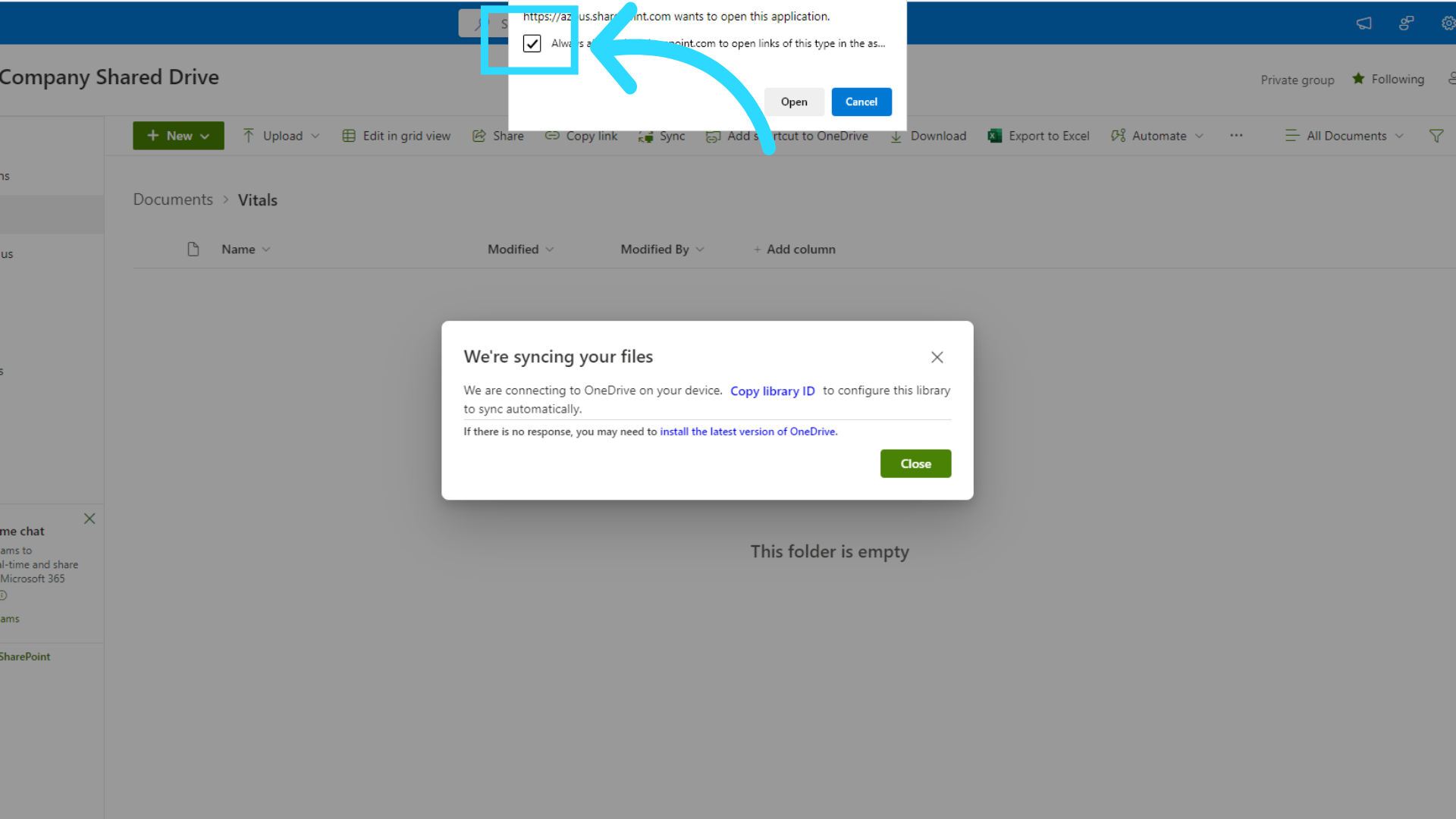
9. Click Open
Next, Click Open to begin the setup process.
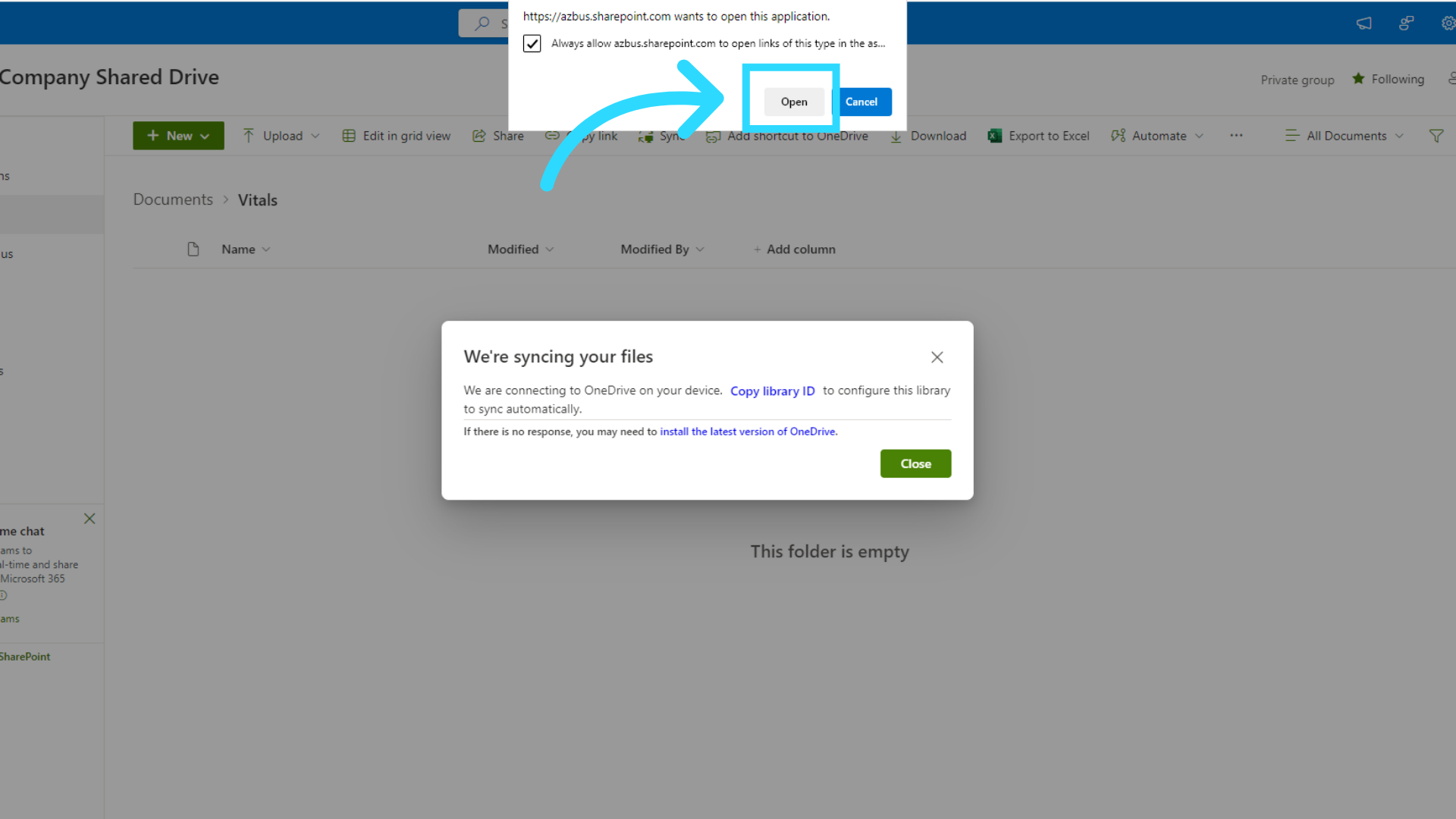
10. OneDrive Setup
Please be patient while your one drive sets up your SharePoint sync. Please Note: If you are asked to log in to one drive, please use your company email address and Pc Password.
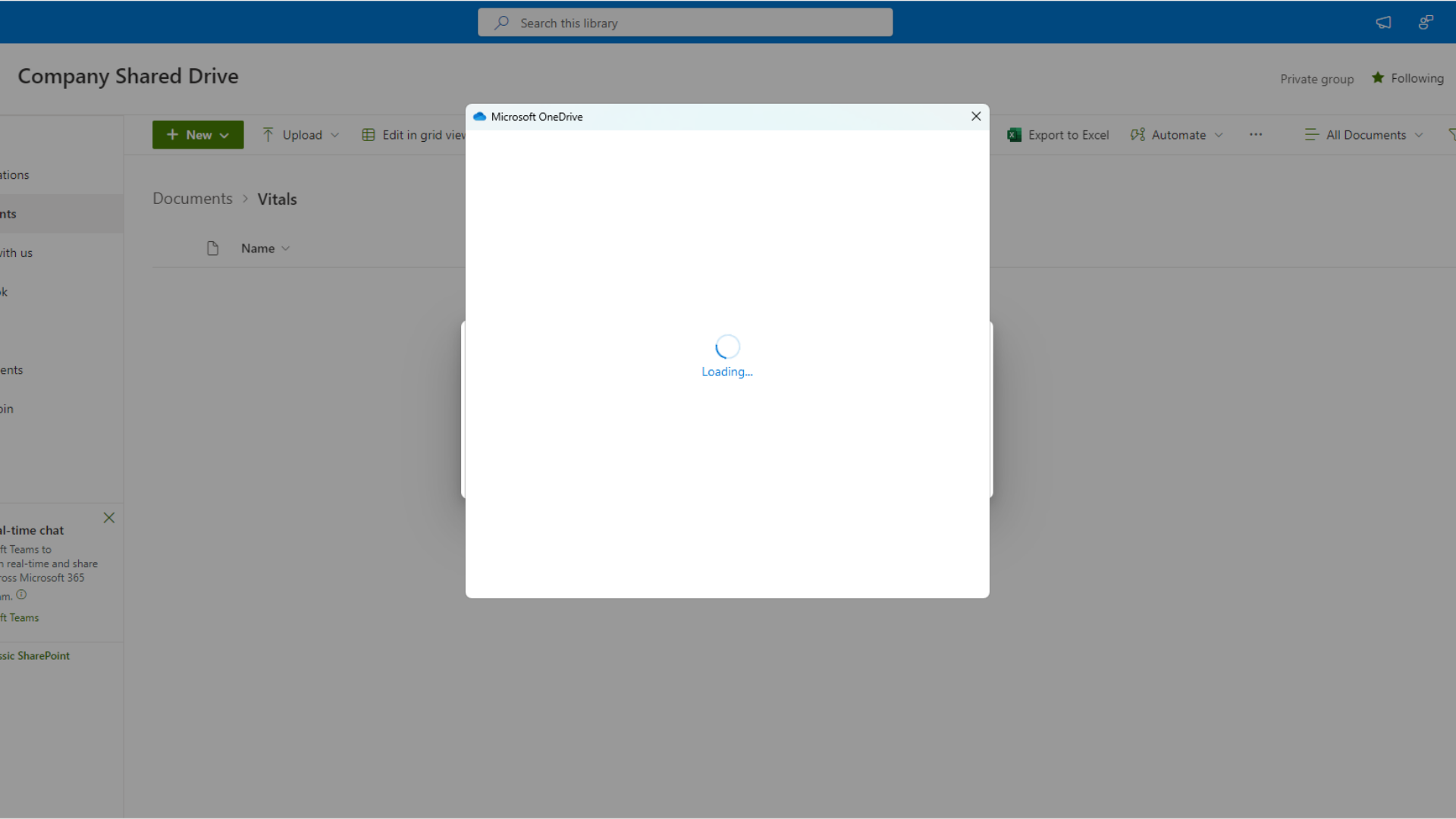
11. Click Close
Once One Drive has completed its setup. Click the close button to move on.
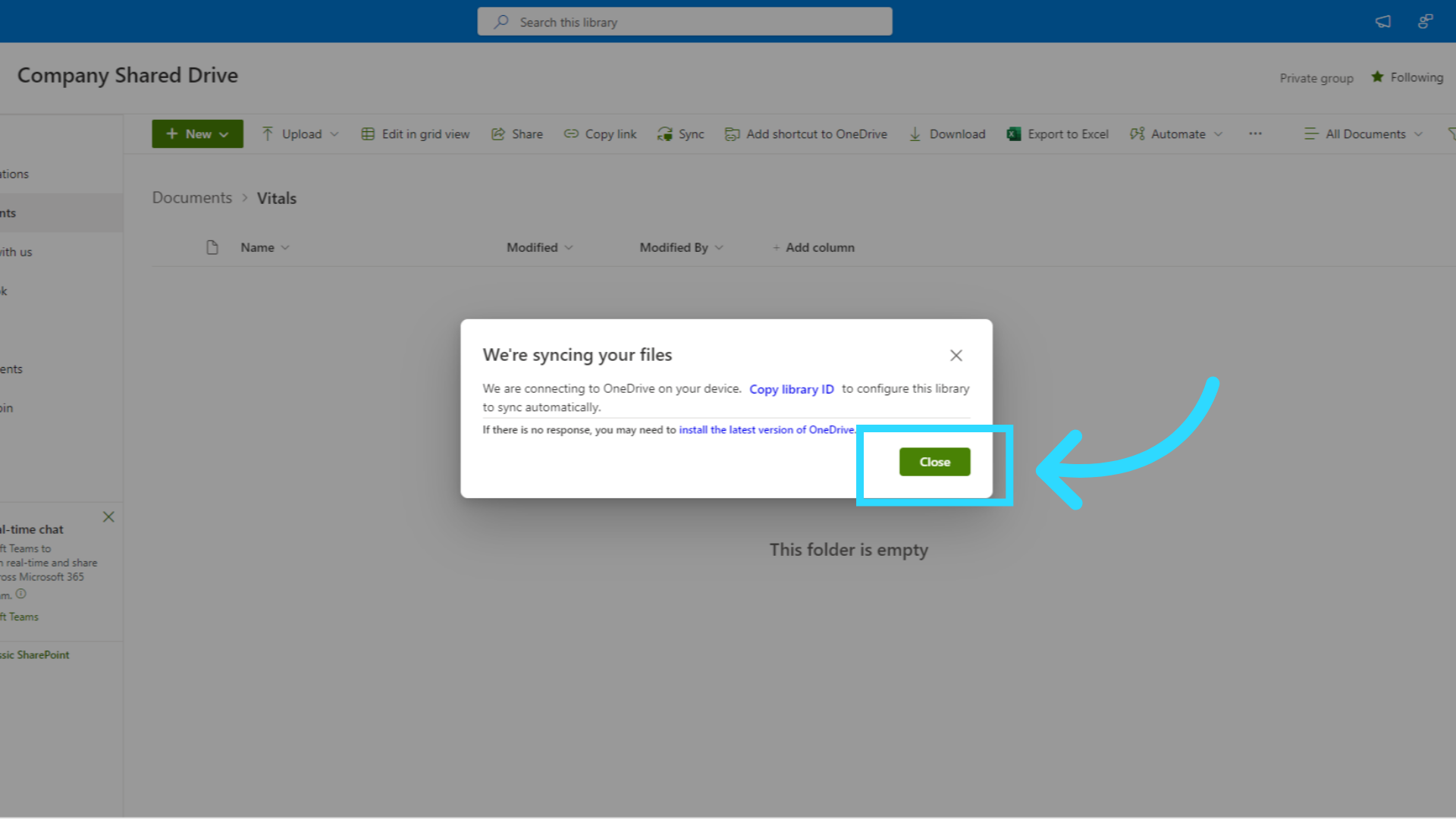
12. A-Z Bus Sales inc. icon
You can now close your web browser, and open file explorer from your computers task bar. Search your left-hand column for the A-Z Bus Sales inc icon.
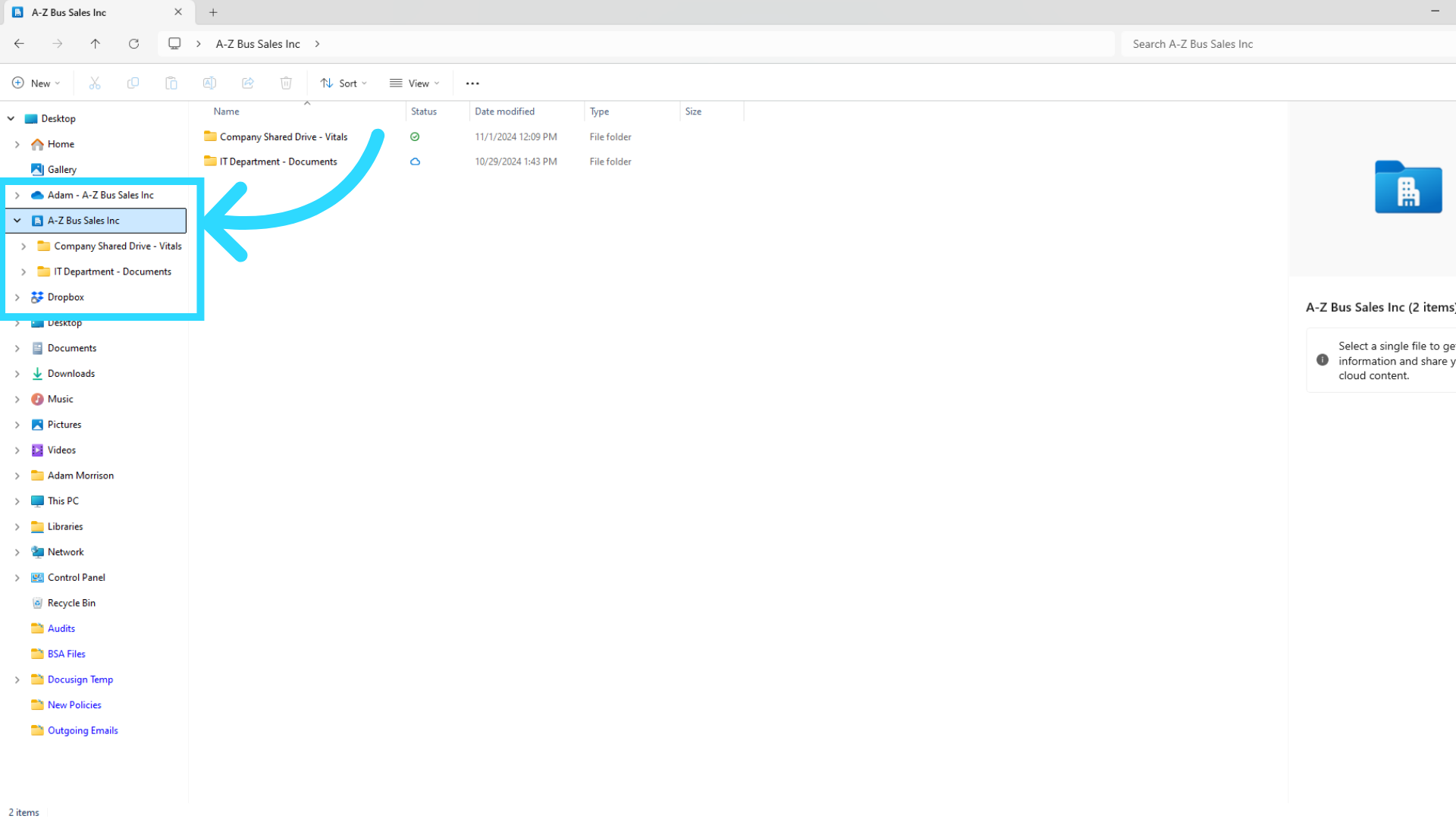
13. Find your folder
Once you have located it, please click the chevron next to the icon to expand the menu. You should see your folder under the A- Z Bus Sales inc menu.
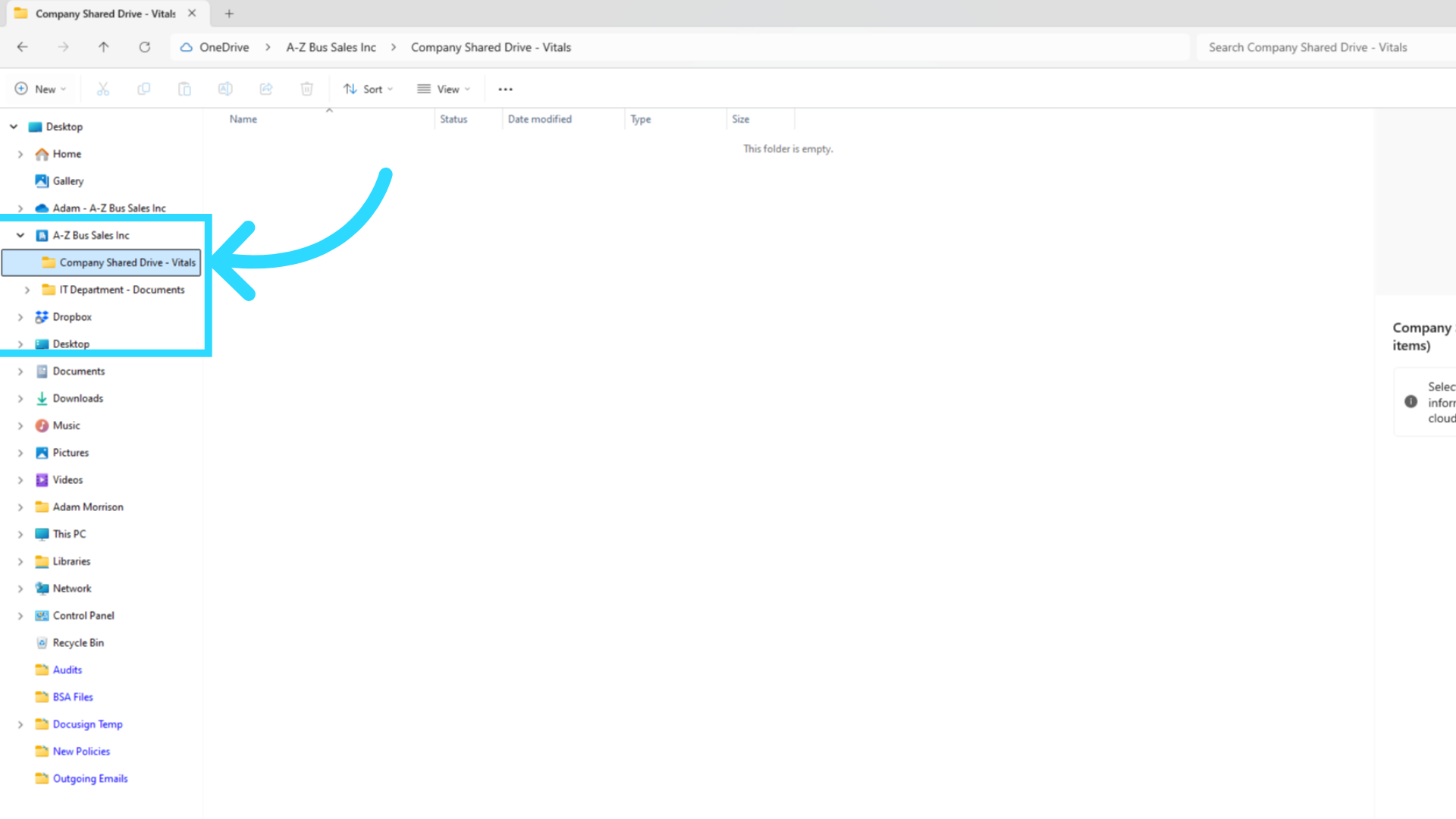
These steps can be completed by invite email or a generated link. The steps are the same for ether method. Thank you for watching, This concludes the SharePoint documents folder sync training. if you need assistance with any step in this process please contact the I T Department and remember to check our employee website for more videos and help.
Related Articles
Sync my exchange calendar with my Mitel Connect availability modes
Click the <username> tab on the dashboard, Then click . Click the Outlook tab. Select the Sync my exchange calendar with my Mitel Connect availability modes checkbox. (Or Unselect)Upload and save files and folders to OneDrive your browser
Use OneDrive in your browser Sign in to office.com, then select the app launcher > OneDrive. Pick a file or folder by selecting the circle in the upper corner of the item, and then select a command at the top of the page. You can store over 300 types ...How to delay or schedule sending email in Outlook?
utlook for Windows Compose your message. Click the Options tab. In the More Options group, click Delay Delivery. Under Delivery options, check the box for Do not deliver before, and select a date and time. After you click Send, the message remains in ...Share Files or Folders on one drive
Share with specific people Choose this option if you want to send an email invitation to people or groups and keep track of who you invited. This also lets you remove permission for specific individuals or groups later if you need to. Go to the ...Upload and save files and folders to OneDrive on your desktop
Use OneDrive on your desktop If you use Windows 10, OneDrive may have already asked you to sign in to sync your files. In File Explorer, select: OneDrive – A-Z Bus Sales Inc. If OneDrive isn't setup, open a support ticket with the IT Department. Save ...