Start Using LastPass
How to start using LastPass
Introduction
This guide demonstrates how to sign-up to LastPass.
How to sign-up & get started with LastPass
Sign up to a LastPass account
- Go to LastPass.com here
- Sign up for an account uning your comapny email address
- Create a master password for your your account. It is critical this password is highly secure, it will provide access to all your accounts stored in LastPass.
- See Password complexity requirements
- You can also use the LastPass Password Generator here
- Be advised, if you forget your LastPass master password, you will lose access to your account permanently
3. LastPass will ask you to add a Browser Extension in a pop-up, click the ‘Add extension’ button. The LastPass extension will download & install.
(This Setup is showing google chrome, it may look different in other browsers)
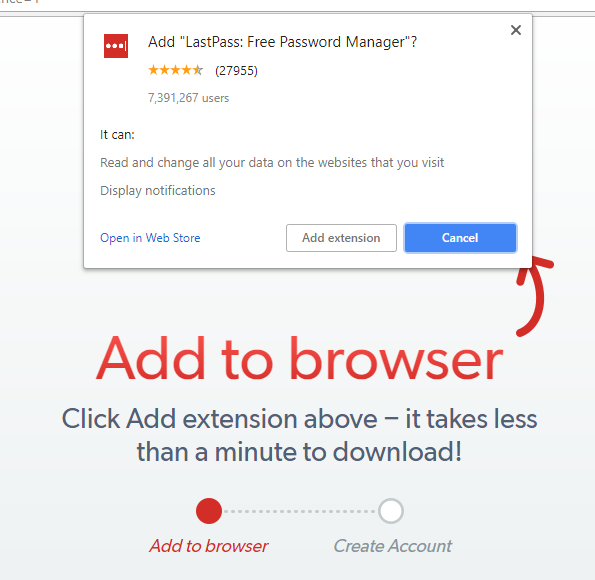
4. Once installed, LastPass will ask you to login by clicking the icon in the address bar.
- You’re now logged in and will have received a confirmation email (check your spam folder). You can now begin adding accounts (LastPass pop-up will suggest a few services, e.g. Google).
Related Articles
Related Articles
Import browser passwords into LastPass
Export your browser password first Google chrome, how to export passwords Microsoft Edge, how to export passwords FireFox, how to export passwords Log in to LastPass and access the Import page: Go to https://lastpass.com/?ac=1 and enter your email ...How to add your accounts & passwords to LastPass
The easiest method is to go to your web services normally and login. LastPass will pop-up in the top right corner and ask if you’d like to save the password. Otherwise you can manually add passwords: Click the LastPass shortcut to the right of the ...Using the VPN
Connecting to the network with VPN Virtual Private Network (VPN) creates a secure connection between your company PC and corporate resources by creating an “encrypted tunnel” for the data communication. Many A-Z Bus Sales resources require a VPN ...Using SonicWall Mobile Connect For iPhone and iPad
SonicWall Mobile Connect is an app for iPhone and iPad that enables secure, mobile connections to private networks protected by SonicWall security appliances. To get started with SonicWall Mobile Connect: Install "SonicWall Mobile Connect" from the ...Add an email account to Outlook
Select File > Add Account. What you see next depends on your version of Outlook. Enter the email grants@bluesstarbussales.com address and click Connect. Enter your password, then select OK > Finish to start using your email account in Outlook. (You ...