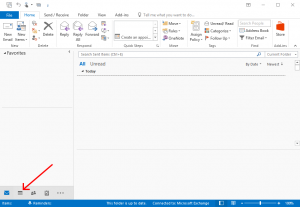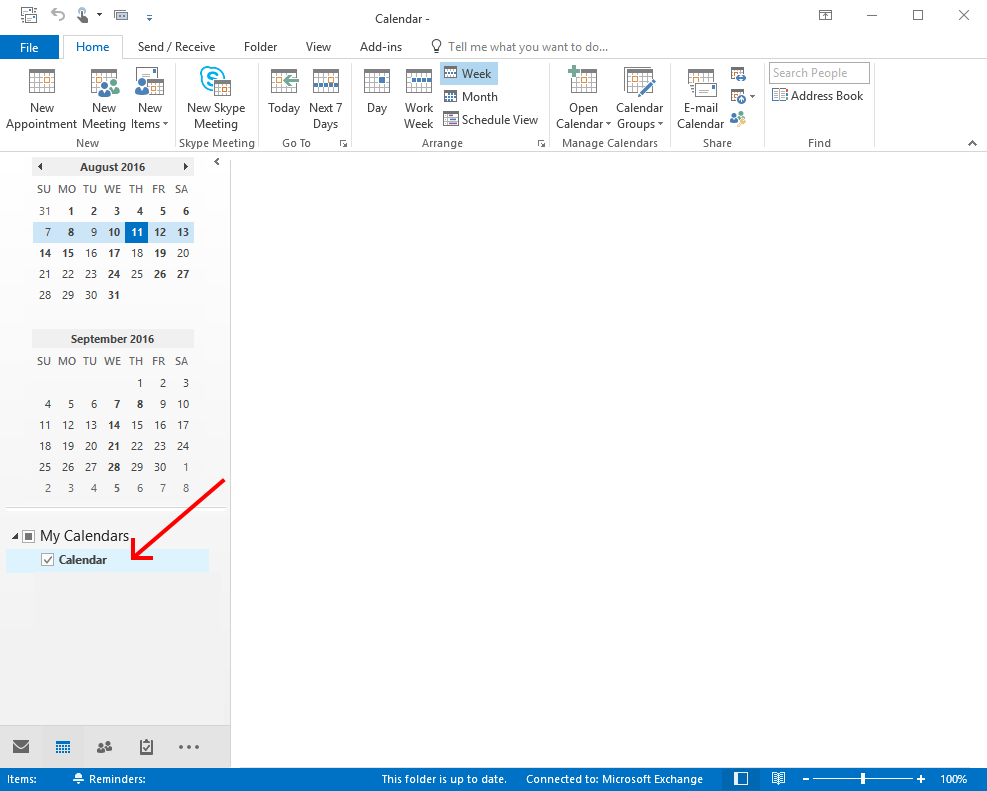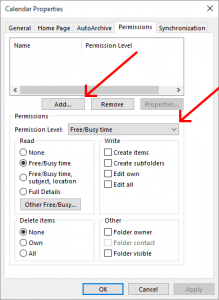Share Calendar or Change Calendar Permissions in Outlook
- Click Calendar Icon in lower left corner
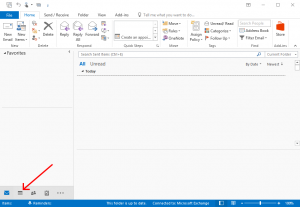
- In the left side bar Right Click the calendar you want to share, then click Properties.
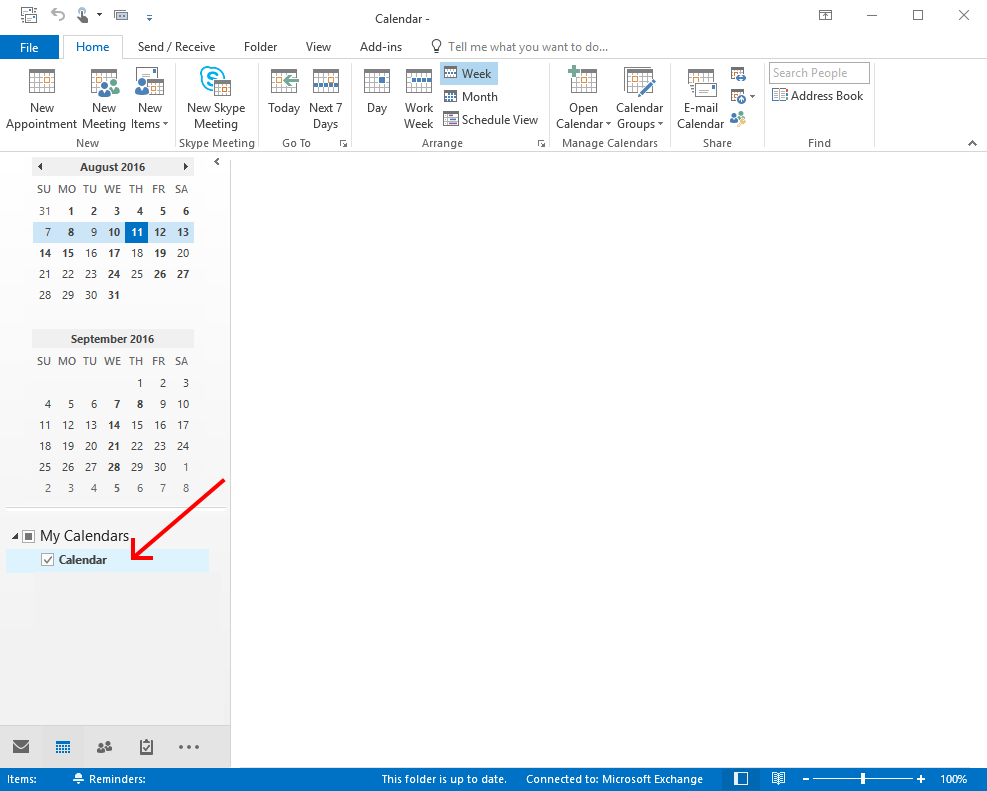
- Click the Permissions tab
- Click Add to add permissions for a new user, or click the name of the existing user in the list to change their current permissions.
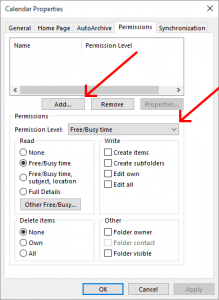
- Either select a predefined set of permissions from the Permissions Level pull down or specify the permission in the checkboxes below. Common options are:
| Free/Busy Time | Allow the user to view when you are busy or free, but not the information of any of the events on your calendar |
| Reviewer | Allow the user to view all of the information on your calendar, but they cannot create or edit events. |
| Author | Allow the user to view all calendar information and can create new events, but they cannot edit or delete events they did not create. |
| Editor | Allow the user to view all calendar information, create new events, and edit and delete existing events. |
Related Articles
How to set your work hours in Outlook?
Office 365 helps you manage and share your work schedule. New features allow you to specify more details about your work schedule: define your start time, end time and days of your week. Outlook for Windows To set your work schedule in Outlook, do ...
Steps To Change Outlook Password on iPhone
Please follow these steps. On the top left side, you will have to tap on the Profile Picture on the Outlook app. Now click on the Settings gear which is at the bottom left. Here you will come across many options from where you will have to tap in ...
Subscribe to company website Calendar
Login to the A-Z Bus Sales Employee Website Choose "Company Calendar" from the left-hand menu. Scroll to the bottom of the calendar. 4. Choose “Outlook 365” 5. Then choose “Import” at the bottom of the window. 6. Once the calendar is imported you can ...
Sync my exchange calendar with my Mitel Connect availability modes
Click the <username> tab on the dashboard, Then click . Click the Outlook tab. Select the Sync my exchange calendar with my Mitel Connect availability modes checkbox. (Or Unselect)
RO Change Notification (Dashboard)
Click Dashboard Then click "Personalize" Find "Custom Search" Click "Set Up" In the search box type in "System Notes" > Then Change "results size" to 50 or higher Click Save You can change the "sales rep" dropdown to "-Mine-" for Service Advisors "- ...