How to setup access to your company files on iPad or iPhone.
Before continuing with these steps please connect your device to the VPN: See - Using SonicWall Mobile Connect For iPhone and iPad
- Once you have configured and connected to your VPN you can then move to the “Files” app on your iPhone or iPad home screen.
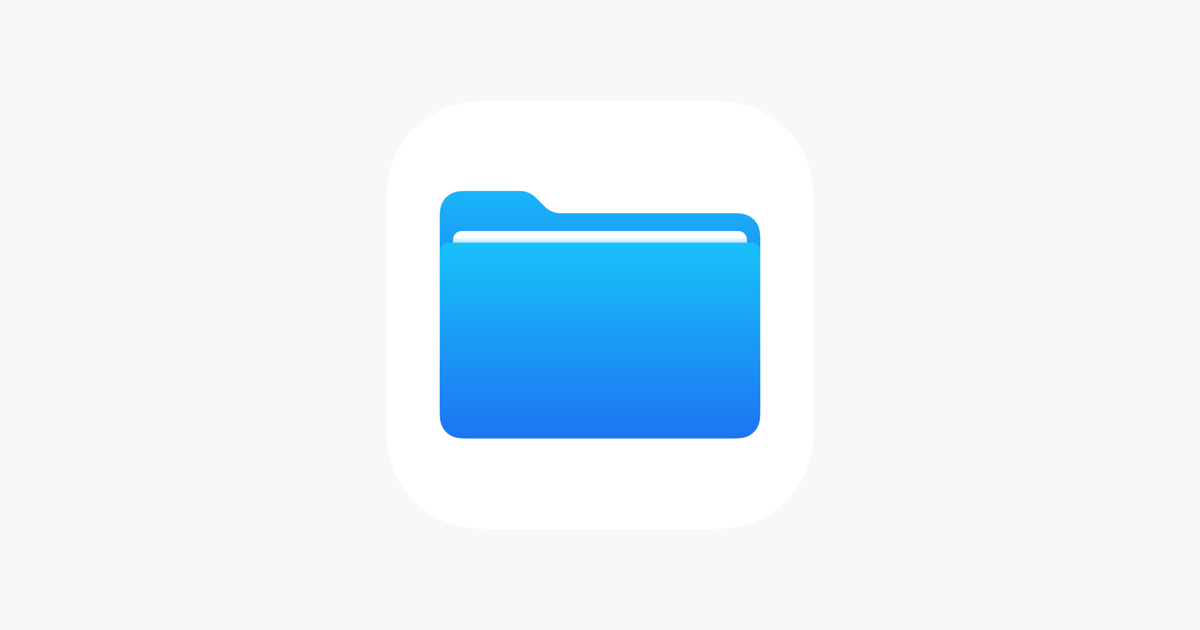
- Open the “Files” app
- Tap the 3 dots on the top of the side bar.
- Tap “Connect to server”
- Enter the address of the File server and choose "connect"
- 10.0.2.241
- Fill in your user details for the server and then tap “Next”
- "Choose" Registered user
- PC login
- PC password
- Your folders will be displayed on left
Related Articles
Using SonicWall Mobile Connect For iPhone and iPad
SonicWall Mobile Connect is an app for iPhone and iPad that enables secure, mobile connections to private networks protected by SonicWall security appliances. To get started with SonicWall Mobile Connect: Install "SonicWall Mobile Connect" from the ...Where should I save my files?
Files stored on the Desktop and Documents folders for our company computers are synced to our corporate servers for backup. "Unless you are offsite" in this case please see "Using the VPN" under the "Working Remote" section. It is recommended to save ...Mobile Device Setup Policy
DOCUMENT #: IT-ALL-96 DEPARTMENT: IT Department DATE: 7/1/2024 AUTHOR: Adam Morrison APPROVED BY: Executive EFFECTIVE: 7/1/2024 Mobile Device Setup Policy Welcome Employee owner, As part of our commitment to providing you with the tools necessary for ...Microsoft MFA Setup guide
Step 1 Microsoft MFA (SA) Click here to watch This guide provides a step-by-step walkthrough for setting up Microsoft three sixty-five . 1. Office.com First, Navigate to Microsoft office three-sixty-five webpage at www.office.com Then click "Sign in" ...Share Files or Folders on one drive
Share with specific people Choose this option if you want to send an email invitation to people or groups and keep track of who you invited. This also lets you remove permission for specific individuals or groups later if you need to. Go to the ...